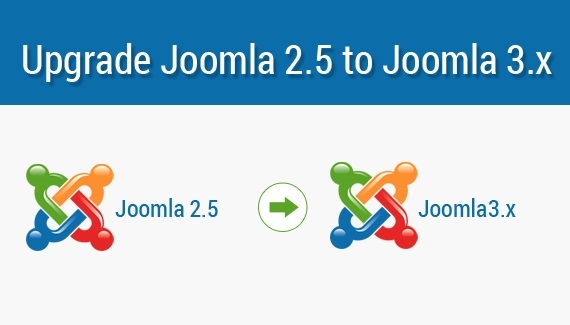Create a backup for your Joomla 2.5 before starting
Make sure you take a backup of your current web site especially if you are going to perform a complex migration. I can go ahead and take a backup and download it to your computer just in case anything should go wrong. There are 2 simple ways of doing this:
You can use a component called Akeeba Backup. Just log into your Administrator and you will find it under the Components menu. This is easy to use component, it will take you no more than 5 minutes to know how to use.
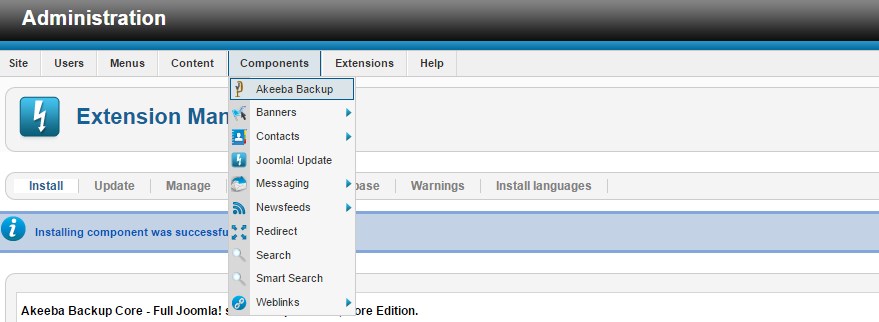
Beside using Akneeba, you can easily create a backup in Cpanel. Most of hosting providers support this feature for their users
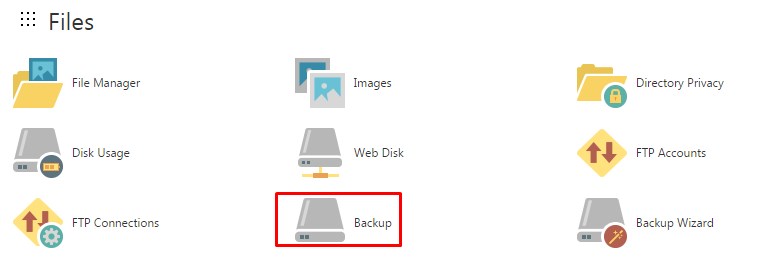
Check PHP version and your Magic Quotes
Before proceeding the work you will need to check your hosting your development server if it's compatible with Joomla 3. This means two things your web host must be operating PHP version 5.3 and above and must have Magic Quotes disabled.
To check PHP version: Go to the Site menu => select System Information. You can see the from there , in my case it is 5.5.3 which is fine because the minimum is PHP 5.3.
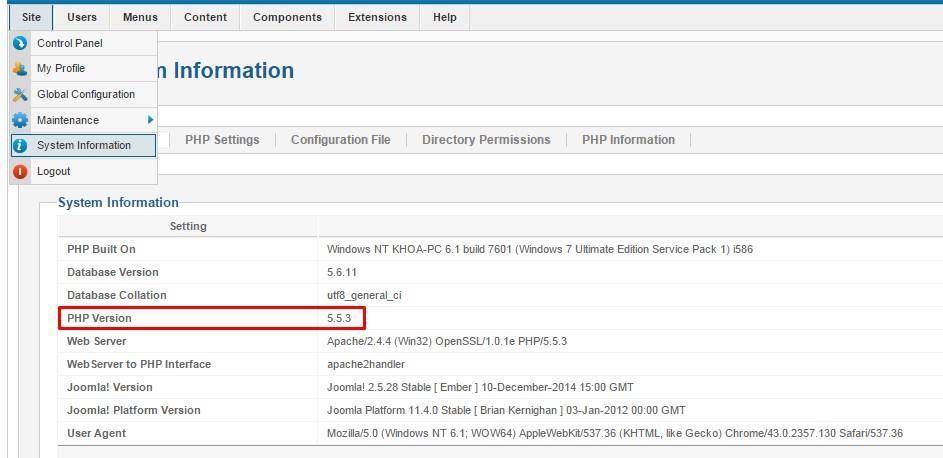
To check whether Magic Quotes is ON / OFF: Go to the Site menu => select System Information as them step above => select tab PHP settings. You can see in the sixth one down Magic Quotes you can see is set to Off
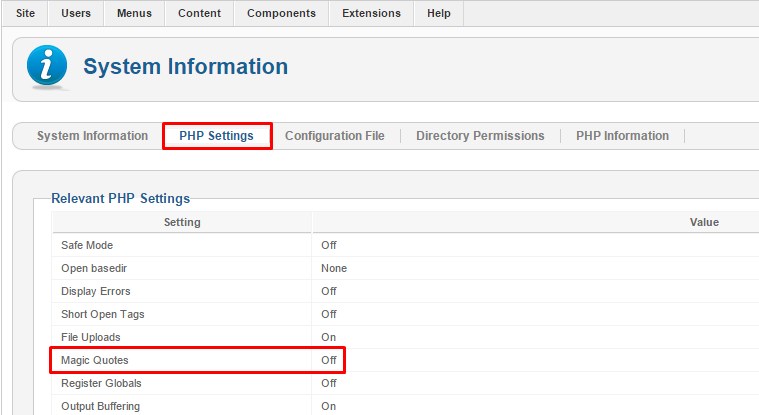
If your PHP version was below 5.3 or Magic Quotes was set to On then you should contact your web host for the exact method to set Magic Quotes to Off and to ensure that PHP is at least version 5.3 on their hosting panel. Don't worry making these changes doesn't break anything on your Joomla 2.5. Now you can proceed with the upgrade of your Joomla 2.5 web site to Joomla 3.
Set up a Development Location
After taking a backup now you should set up a test host that meet PHP version and Magic Quote requirements as mentioned in the step above. And take following steps:
- Create a new database and new user to restore your 2.5 site to.
- Create a testing site or build area to work in and restore the back up copy of your 2.5 site in one of the following places:A subdomain, A subdirectory or localhost like XAMPP, WAMPP, MAMP
- Restoring a site on a local device. See Installing Joomla locally and Setting up your workstation for Joomla development.
- Restoring a site with a tool listed at bottom of page. (Read the developer documentation)
- In your test location, update your Joomla! 2.5 instance to the latest maintenance release. (Currently 2.5.28).
- Make sure you have the latest database schema updated to the latest version 2.5.28 by going to: Extension Manager → Database tab. If your schema is not up to date as in the following image, click the Fix button:
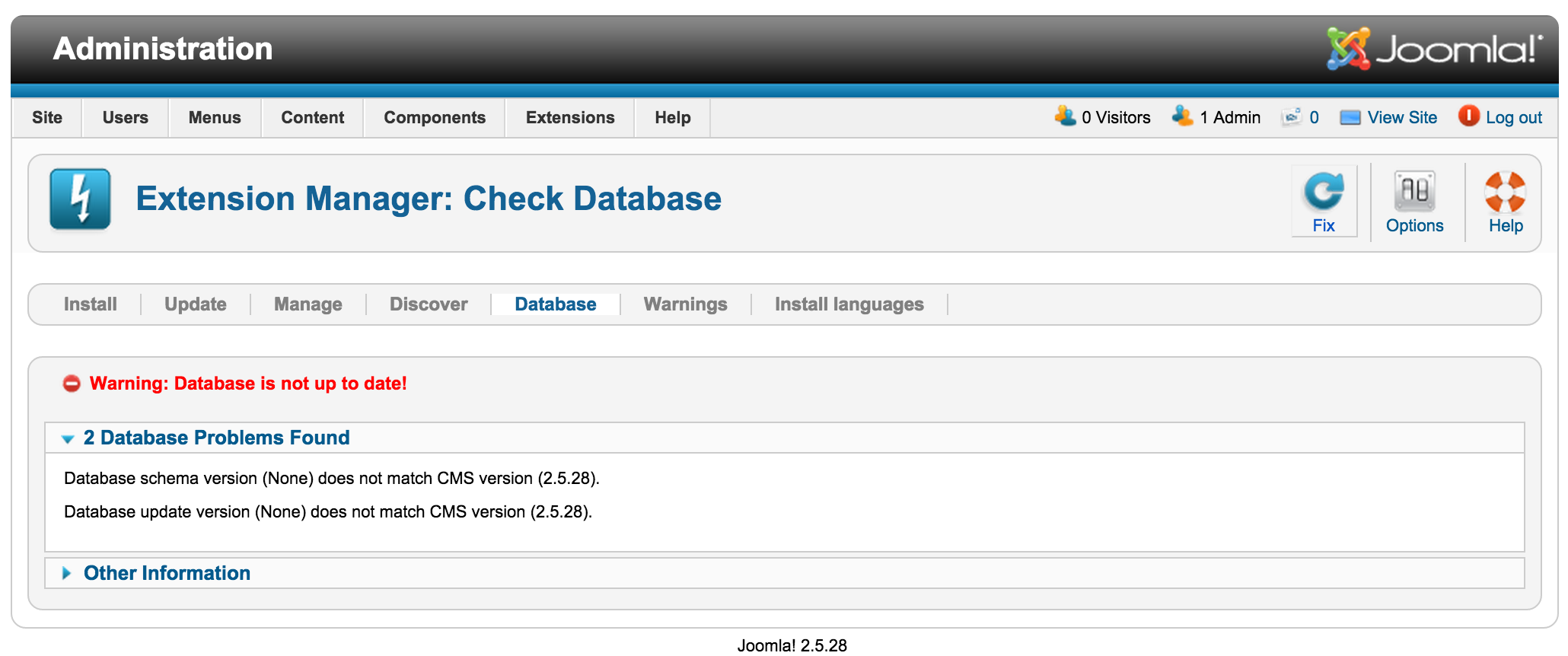
- Test.
- Backup again.
Check your extensions and templates
- So the first stage is to make a note of all additional extensions (not Joomla Project) installed that weren't accompanied with Joomla core installation. You will be determining if they need to be updated to the latest version or uninstalled. To see them go to Extensions >> Extension Manager >> Select Tab Manage.
- Click the drop-down for Type.
- Select Package from the drop-down
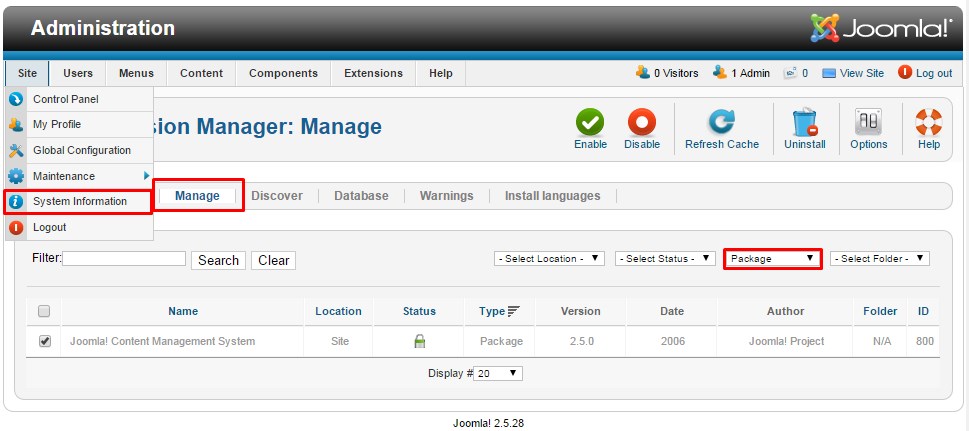
In case you need uninstall a package you should select something you need to select Package, it will automatically uninstall the associated Modules, Plugins, or anything else in the package at one time. So saving more time.
-
Repeat this process of going through the Manage tab for all Types in the drop-down: Component, File, Language, Library, Module, Plugin and Template. If the Author states Joomla! Project, then ignore those extensions alone.
- Make a note of any versions of Packages and Components currently running that you will be keeping on your site.
-
Update all extensions to the latest versions:
Before and as you update, note if the extensions have both 2.5 & 3.x versions in the same package. If so, they will be fine to "one-click update." If not, and 2.5 and 3.x have different packages, you need to look at them case by case. They will normally fall into one of the following scenarios:
The extension has separate packages but upon upgrading to 3.x, they automatically detect this and still work. Make sure the developer confirms this.
The extension has separate packages that need to be uninstalled in 2.5 and then installed with the Joomla 3.x version once the site is migrated. An example of this might be a content plugin. It is very simple to uninstall it in 2.5 and then install it again in 3.x.
What should you do some of them don't support Joomla 3 ? Here are something you can do:
- Find other extensions that have the same features but available for Joomla 3.
- Hire a Joomla developer expert to modify or upgrade the extension to be compatible with Joomla 3.
- At Joomlavi we can custom and upgrade Joomla extensions. If you're finding an expert to do that job, don't hesitate to contact us for a FREE QUOTE
-
Update template to the latest versions:
For the Joomla template it is slightly different. We need to first of all find out which template we are actually using. To do this go to the Extensions >>Template Manager. Here are the list of the templates installed on the site. Many of which came with your Joomla installation. You should also watch out to see if any templates have been marked as default because these are also being used on your web site.
For the most part your template scenario will fit into one of the options below:
- You are using a template that was purchased from a template club : This is the easiest one - most of the time. If you purchased a template from a template club, go back to the company and see if they have a version of your template for Joomla 3.x.
- You are using a template that was a one time purchase from some template provider: Go back to the company and see if there’s a version available for Joomla 3.x. If there isn’t, you’re probably out of luck. You can try contacting someone from the company to see if they can update it for you and make it compatible with Joomla 3.x. If that fails, then you will need to either choose a new template or convert the template to be compatible with Joomla 3.x.
- You had a custom template designed for you: it will need to be converted to be compatible with Joomla 3.
- You are using a Joomla 2.5 default template that came with your Joomla installation: You will be able to update to Joomla 3 with a one-click update.
- At Joomlavi we can convert any old template or PSD to latest Joomla 3 template. If you're finding an expert to do that job, don't hesitate to contact us for a FREE QUOTE
Update to Joomla 3x
Once you have either updated or uninstalled your third-party extensions so that only those compatible with Joomla! 3 remain in your installation, continue with the following steps:
-
Go to System → Global Configuration → Server tab and turn Error Reporting from System Default to Maximum. Make sure to Save & Close.
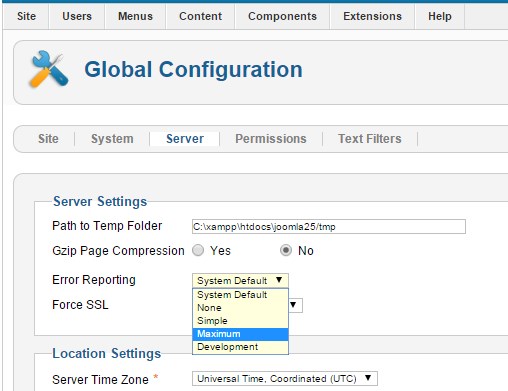
- Go to Extensions → Plugin Manager and enter Remember Me into the Filter and press enter.
-
Disable the Remember Me plugin by clicking the green check mark and making it a red circle.
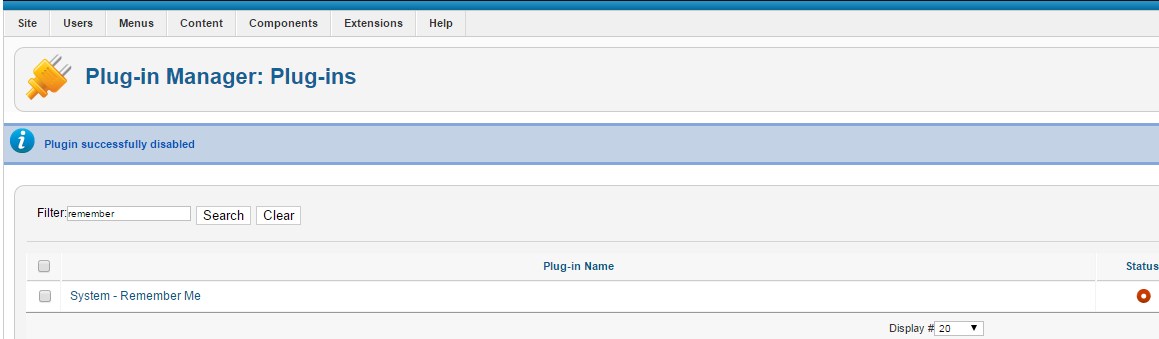
- Take another backup.
- Go to Components → Joomla Update. (It should say no updates found. If it doesn’t, update Joomla to the latest version and test. Then do another backup.) Click on the Options button at the top right corner.
-
Select Short Term Support (This is the current text - it may be different in the future) from the drop-down for Update server.
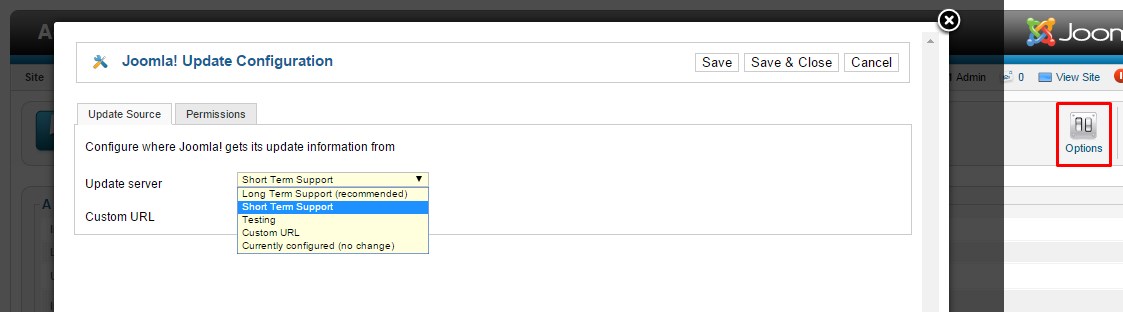
- Click Save & Close.
-
You will then see your Installed Joomla Version, the Latest Joomla! version and the URL for the update package.
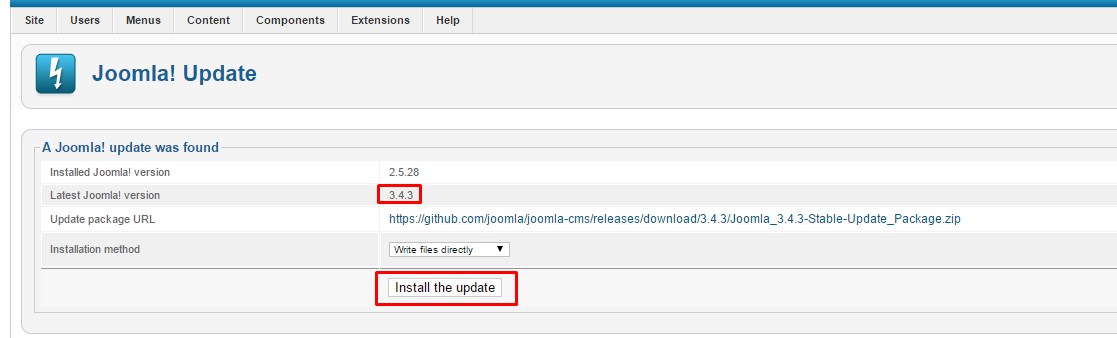
- If the update is not showing up, go to Extension manager → Update and press Purge Cache from the toolbar. Now the update to Joomla! 3 should show up.
- Cross your fingers, make sure you turned off Remember Me and that you have a backup from just before this point.
- Click the Install the Update button.
- Watch the spinning circle go round and round and feel the anxiety building. No, just kidding. The amount of time the wheel spins is dependent on your site, Internet connection and server speed.
-
If all goes well, you will get to a totally new look to the backend administrator panel.
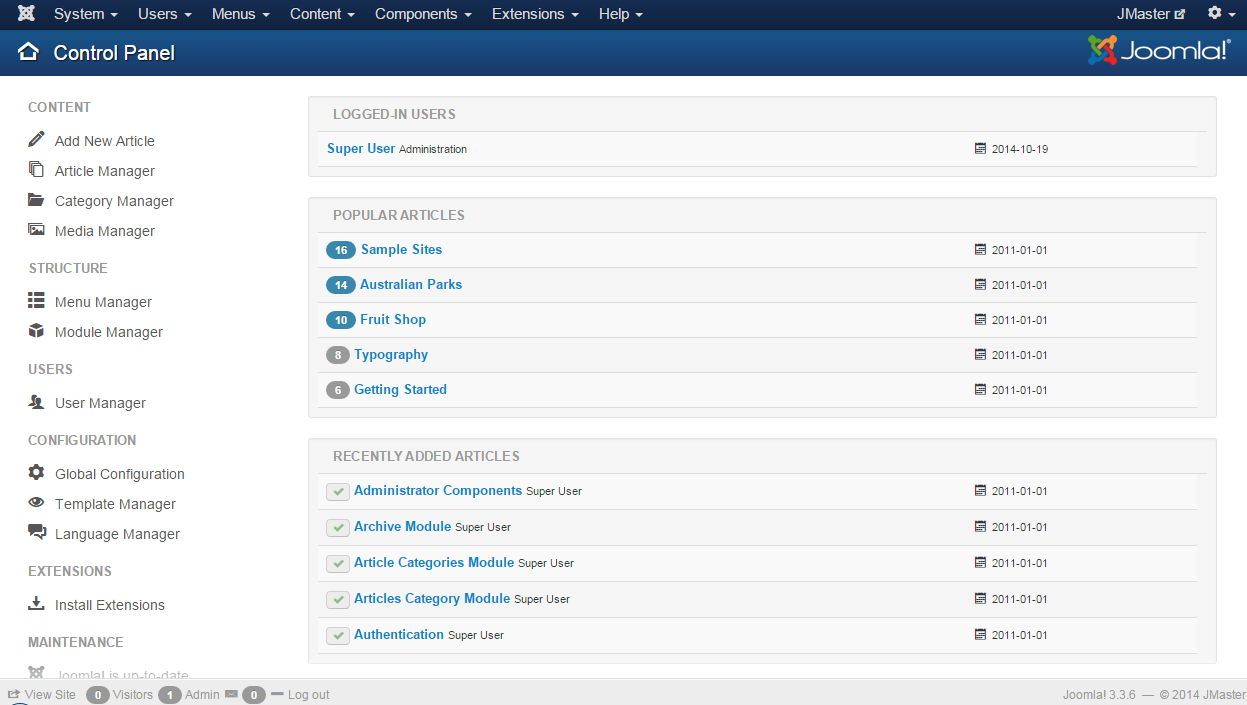
Enjoy your new Joomla 3 site!
Further Reading
How to upgrade Joomla 3.4 to Joomla 3.5