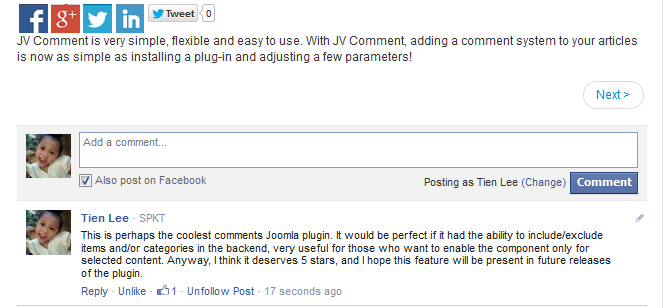Downloading
JV Comment is one of the most popular among our free extensions. You can download the latest version anytime. To download the extension, you need to register an account, either in free membership or paying membership.
Log-in to your account and go to JV Comment overview page, from there you can get general information of the extension and this is the place you can link to download area.
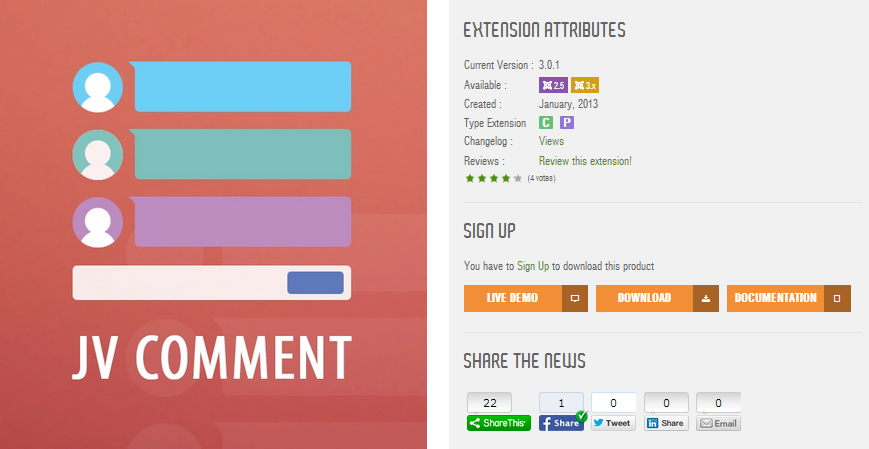
The package you download is the latest version of the extension including component and plugin. We always update the newest version of JV Comment after fixing new bugs or updating. If you find out any bugs during usage period of this module, please let us know!
Installation
Once you have JV Comment zip file downloaded on your computer. Now it's time to install it on your Joomla. There are three ways of installation in Joomla, each way is a little bit different. The first way - Upload package file is always the most popular choice.
Log into back-end, go to Extensions >> Extensions manager >> Browse JV Comment zip package >> Click Upload & Install. The component and plugin will be installed successfully.
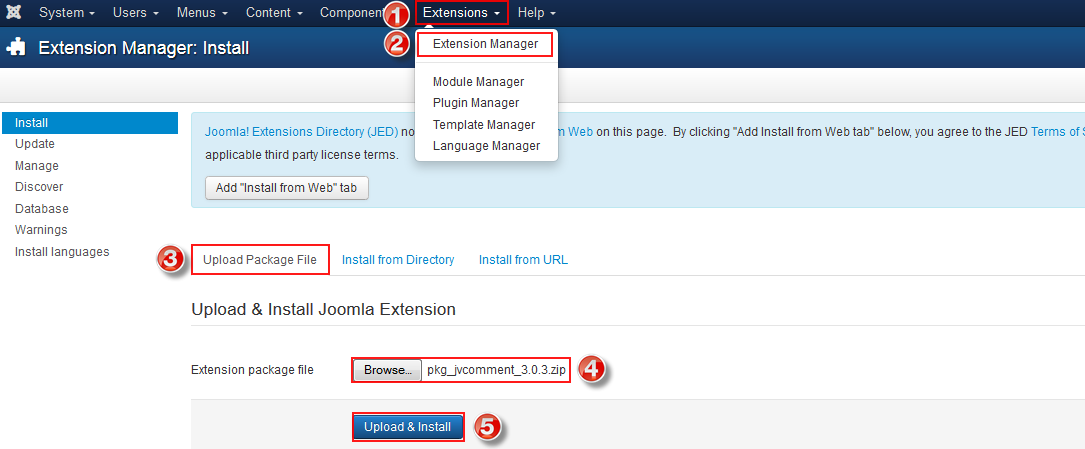
If you are not familiar with Extensions (templates, modules, plugins and components) Installation, please view the following guide:
Global configuration
In the back-end, navigate to System >> Global Configuration >> JV Comment. You can config global parameters in this area including 3 tabs: Comments, Form, Permissions. Now we go to each tab to find out the parameters.
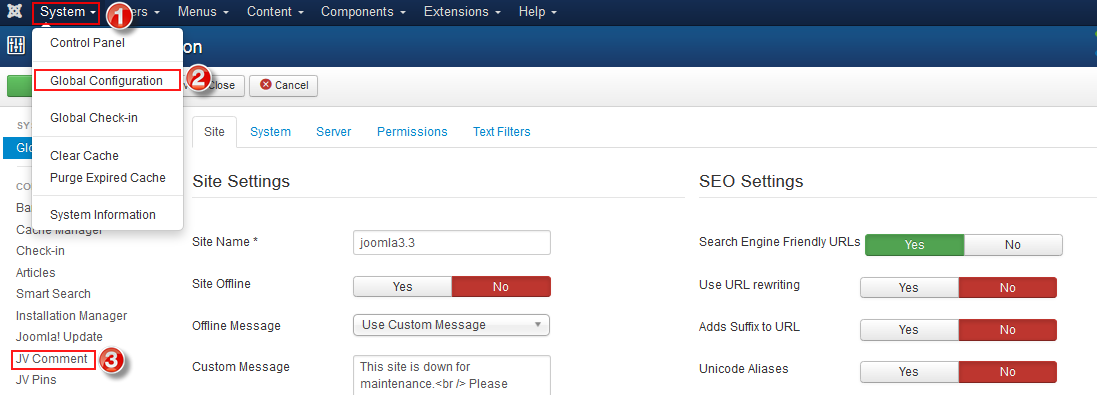
1. Tab Comments
In this tab, you can set the number of replies in each comment, and show/hide like button
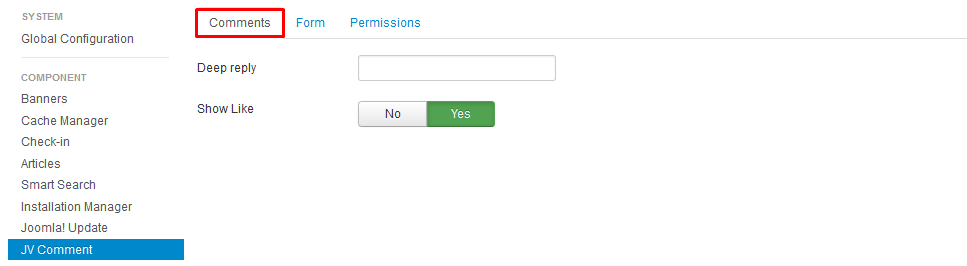
2. Tab Form
This tab allows you to show email, homepage, notify, captcha in the comment form
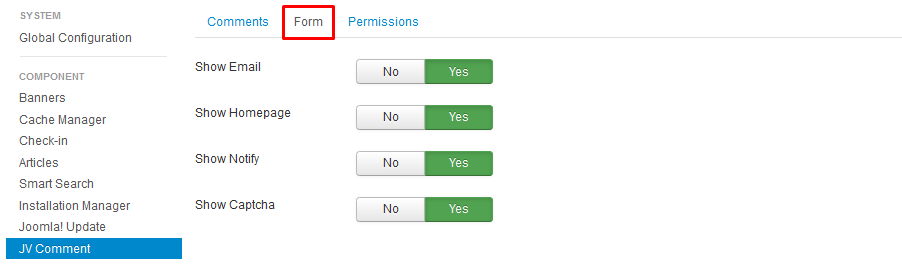
3. Tab Permission
Configure: (Inherited/Allowed/Denied): allows users in the group to configure parameters in this extension.
Access Administration Interface: (Inherited/Allowed/Denied): allows users in the group to access back-end interface.
Delete (Inherited/Allowed/Denied): allows users in the group to delete any comments.
Create (Inherited/Allowed/Denied): allows users in the group to create new comments.
(Inherited/Allowed/Denied): allows users in the group to edit commemts
Plugin Configuration
In the admin interface, go to Extensions >> Plugin Manager, click on JV Comment plugin
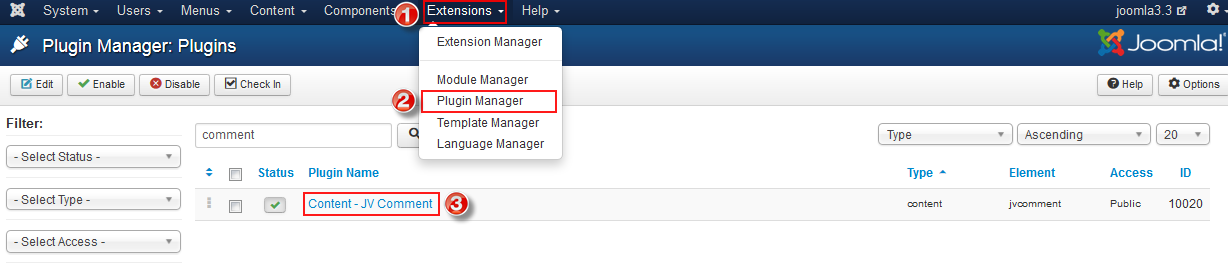
Once you access the JV Comment plugin manager page, you can configure the parameters as shown in the image below :
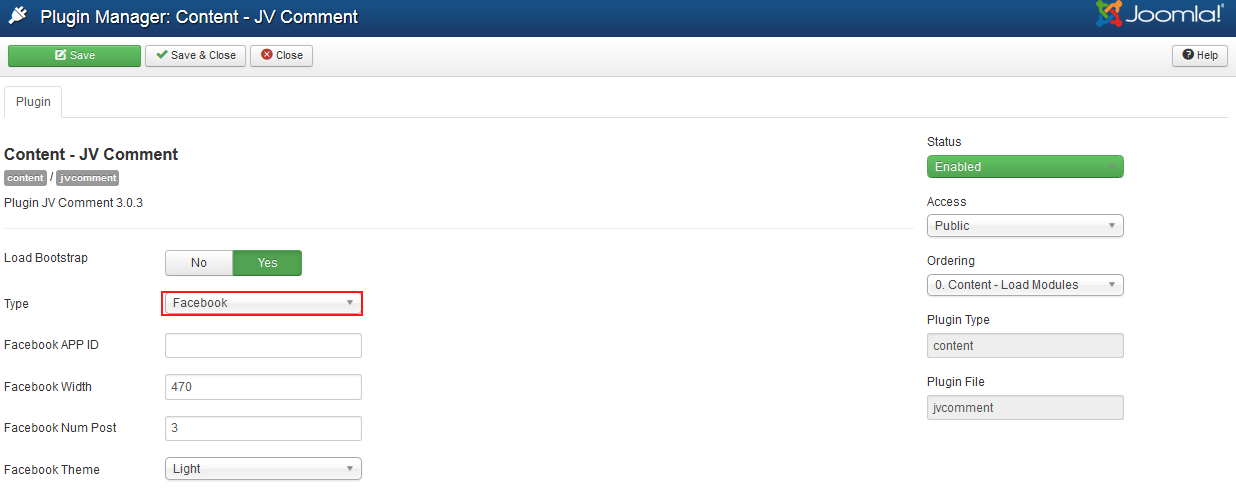
Parameter explanations:
- Load Bootstrap: (Yes/No)
- Type (JV Comment/Facebook): this is an important field, you can choose the type of comment form
- Facebook APP ID: If you chose type Facebook, you need to register to get APP ID at https://developers.facebook.com/apps
- Facebook width: enter width for comment form If you chose type Facebook (in pixel)
- Facebook Num Post: enter limited number of comments displayed
- Facebook Theme: Select a theme for Facebook comment
- Status: do not forget to enable the plugin
- Access: select access level group that is allowed to view comments
- Ordering: select ordering
Managing Comments
You can manage user's comments with JV Comment component. Go to Components >> JV Comment.
In JV Comment Manager Page, you can do the followings:
- Edit the existing comments
- Permanently delete existing comments
- Publish/unpublish comments
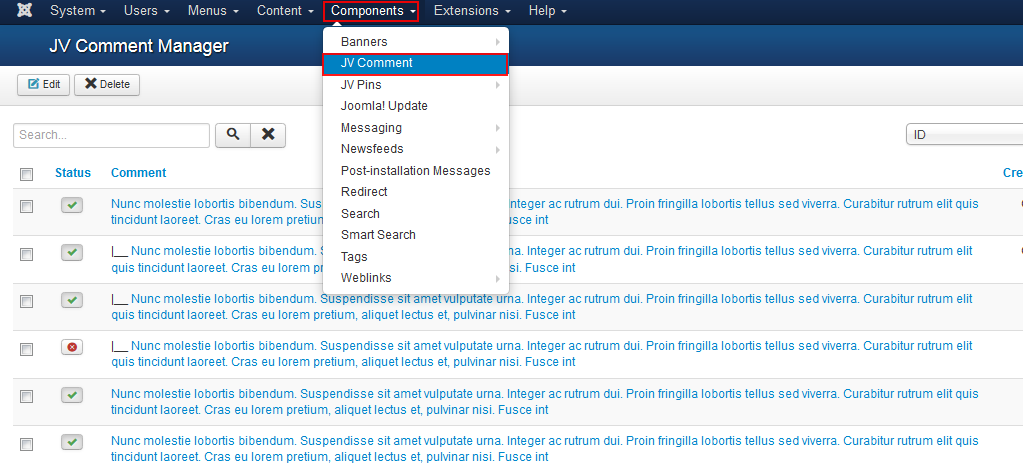
Font-end
1. Type JV Comment
Below is the JV Comment front-end when you choose the plugin type: JV Comment
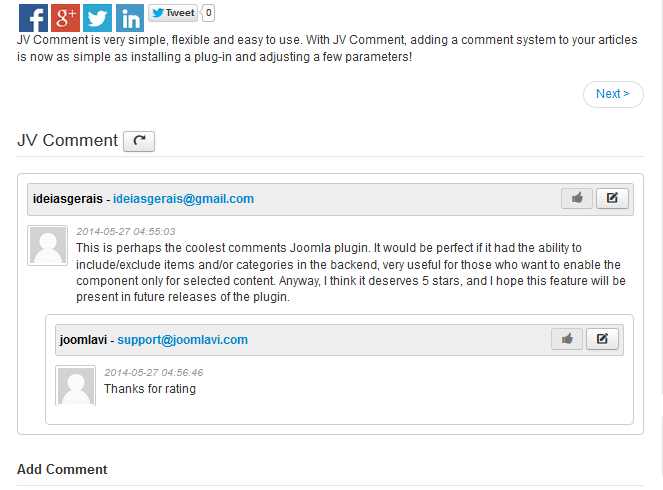
2. Type Facenbook
JV Comment Front-end display when choosing Facebook type