Downloading
As the same with the other extensions, JV Translate is totally free to download. But you need to register for a free or paying membership account.
After successful registration, log-in to your account and go to JV Translate overview page, from there you can view the features, general information of the modules, and link to download area
The package you download is the latest version of the module. We always update the newest version of JV Translate after fixing new bugs or updating. If you find out any bugs during usage period of this module, do not hesitate to let us know!
Installation
Once you have JV Translate zip file downloaded on your computer. Now it's time to install it on your Joomla. There are three ways of installation in Joomla, each way is a little bit different. The first way is always the most popular choice.
Log into back-end, go to Extensions >> Extensions manager >> Browse JV Contact zip package >> Click Upload & Install
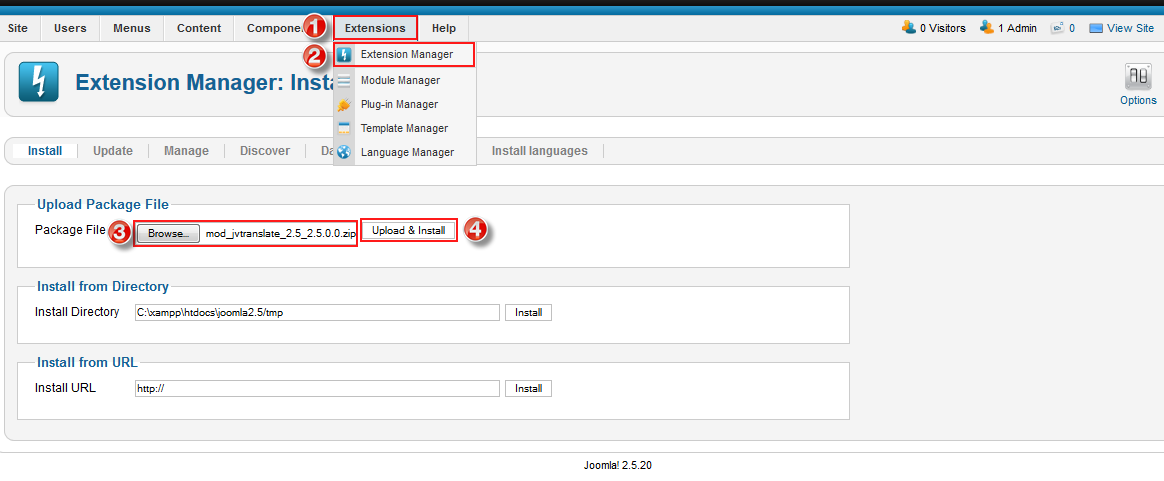
If you are not familiar with Extensions (templates, modules, plugins and components) Installation, please view the following guide:
Configuration
After successful installation, next step you need to do is activate this module
Navigate to Extensions => Module Manager, you will see a list of modules installed in your Joomla!
If your site has lots of modules, you can use filters to search for the module.
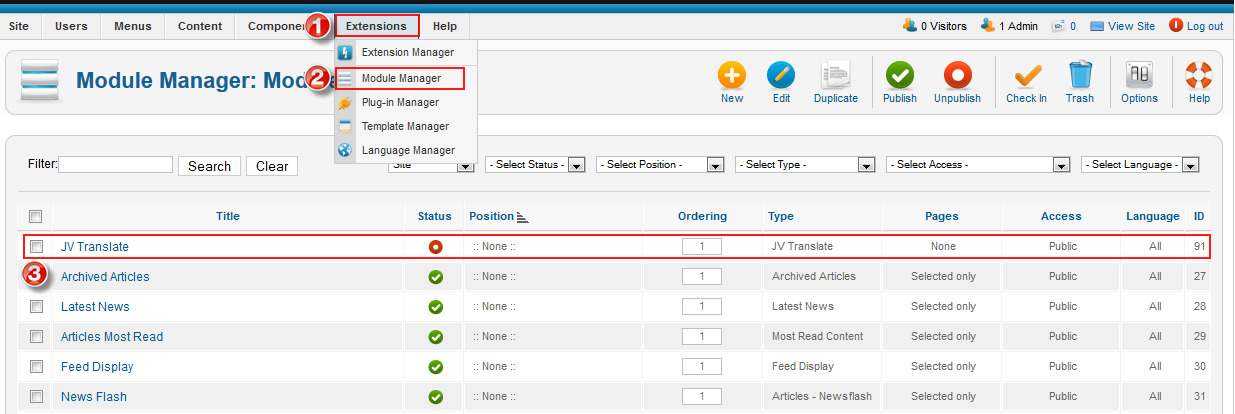
As you can see in the picture above: After fresh installation, JV Translate has not been published and set position, title is JV Translate assigned on no pages...
Click on JV Contact to access to module manager page, within the new page you can see 10 tabs, each tab contains parameters to config. Now we will go to each tab to config
To ensure the module display in front-end, you must configure the following fields:
- Position: select a suitable position for the module
- Title: a module must have a title
- Status: select "published"
- Module assignment: assign the module on visible pages
- Insert Google API key: Insert google API key,(view next section to know how to get API key)
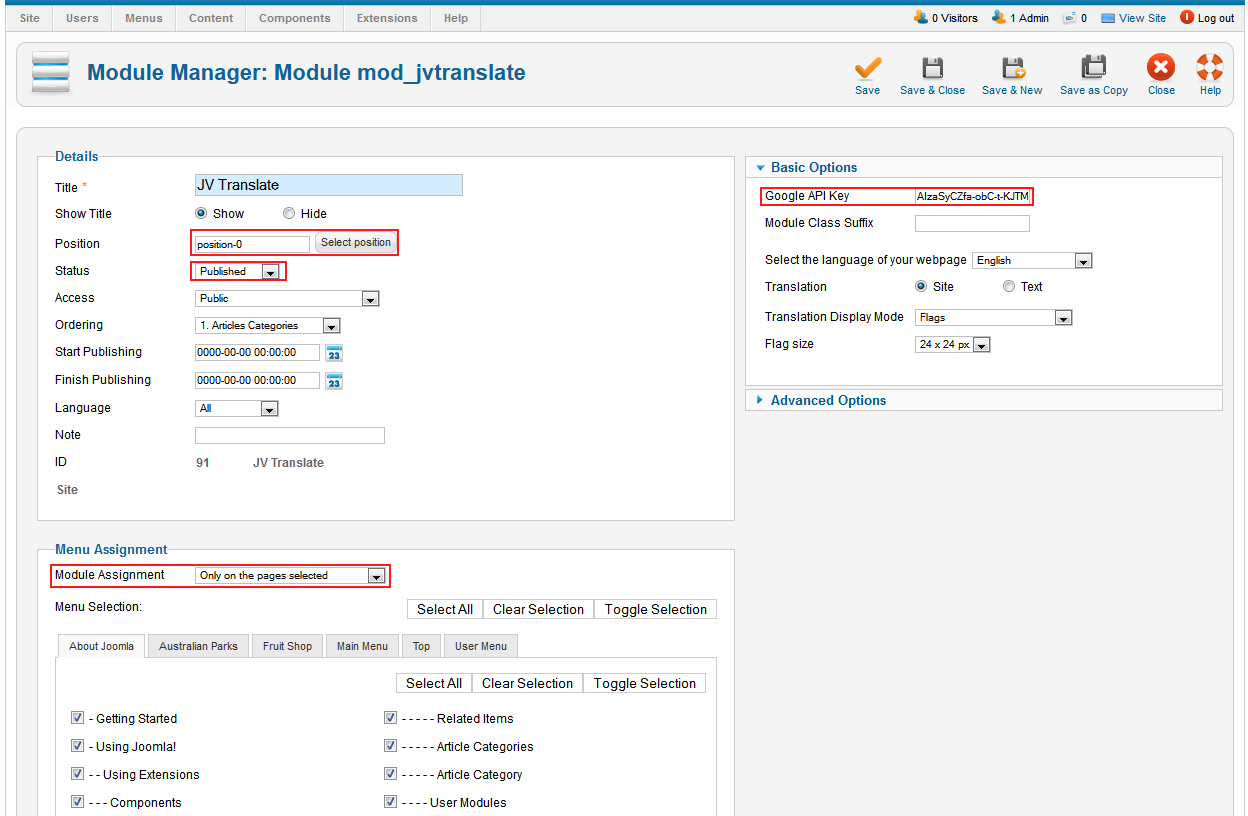
Other parameter explanations:
- Show title: show/hide title
- Access: select an access level group that is allowed to view the module
- Ordering: select order for the module
- Start Publishing: set date to start publishing the module
- Finish Publishing: set date to finish publishing the module
- Language: assign a language to this module
- Note: enter a note which displays in module list
- ID: record number of the module in database
- Module Class Suffix: enter module class suffix to style for the module
- Select the language of you webpage: select default language for your site
- Translation: select translation between two types: site or text
- Translation display mode: select translation mode
- Flag size: select flag size
- Advanced options: enable languages
Google API key
You need to register for google API key to make the module work. Take the following steps:
Step 1: Create project
Visit https://console.developers.google.com/project , log into your gmail account, click on create project as shown in the image below
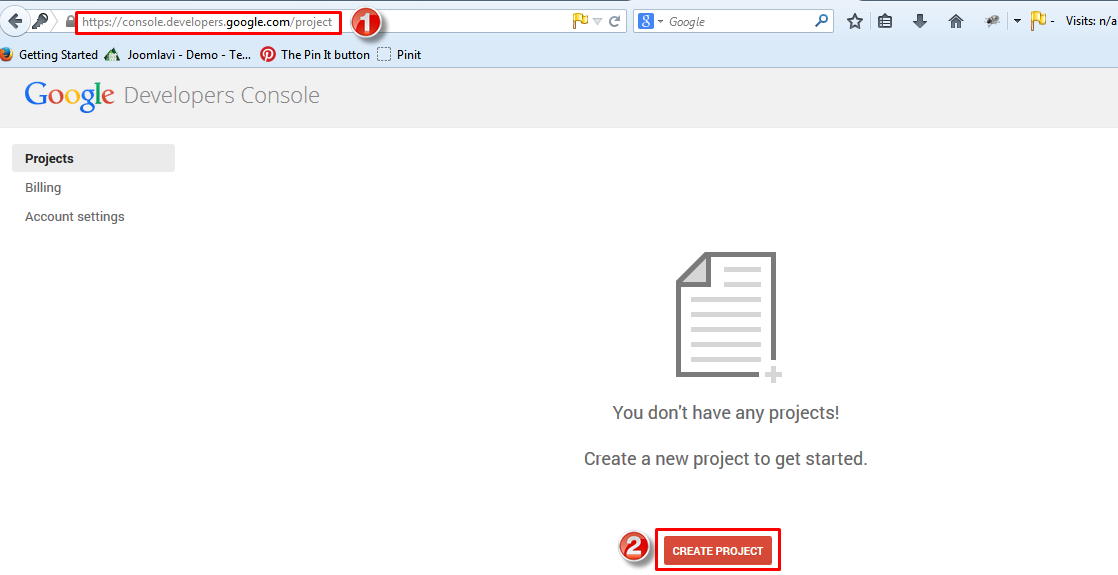
Agree term of use, click on create and wait for a few seconds
Step 2: Enable an API
After successful creation of a project, click on Enable an API
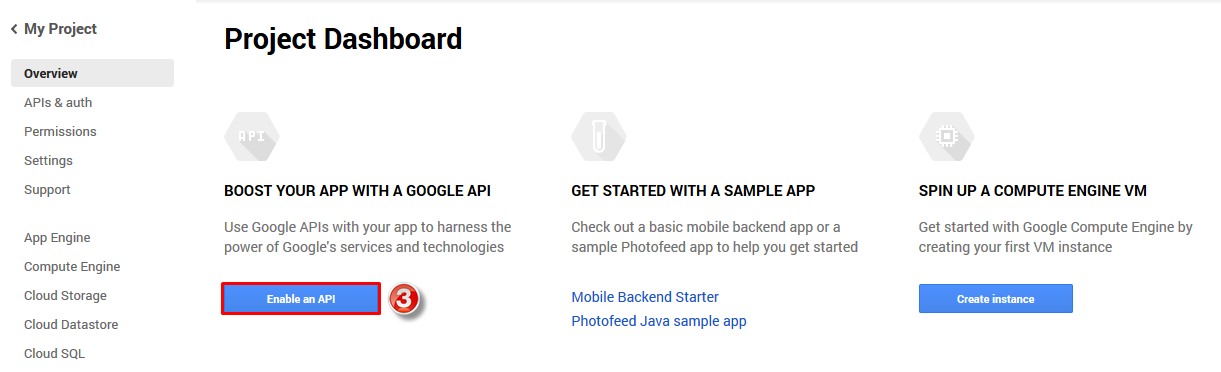
Scroll down to find Translate API, and click on "OFF" button to enable Translate API
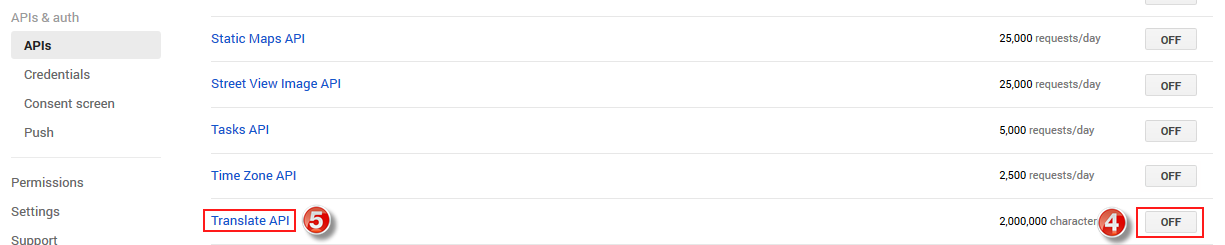
After enabling, click on Translate API,
Next, click on "Credentials" on the left side.
Next, click on "Create new key"
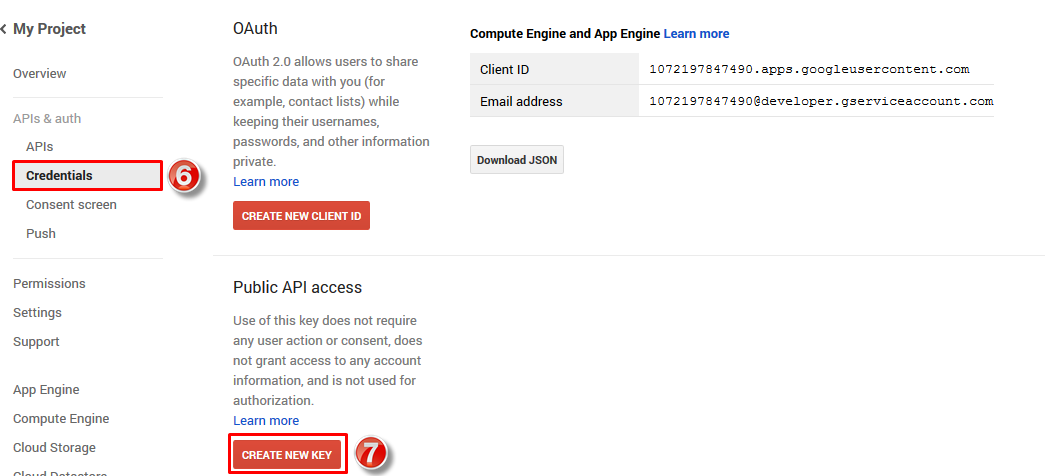
Finally, you will get Translate API key as shown in the image below
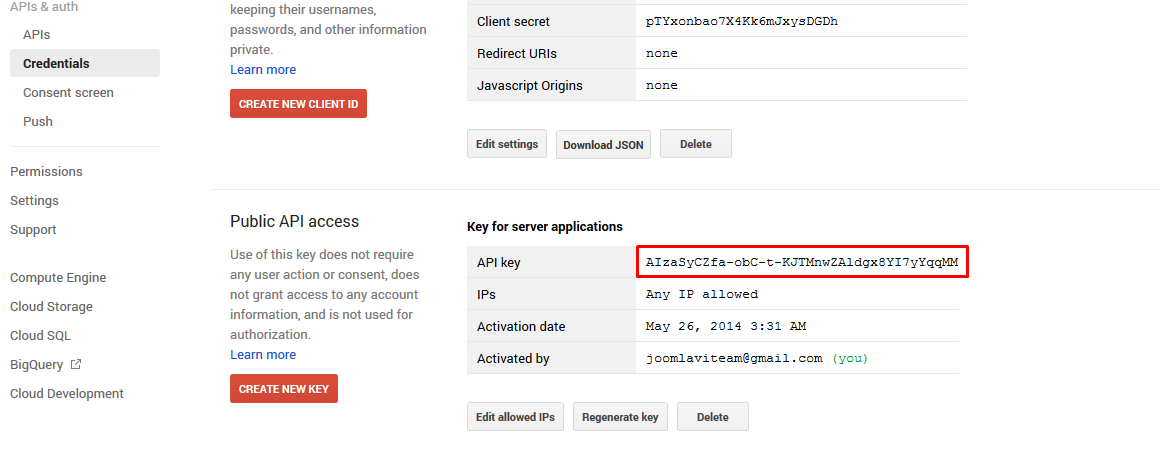
JV Contact in front-end
- Position: position-0
- Translation: site
- Display mode: flags
- Flag size: 24x24
- Advanced: English and French

