Downloading
You should take a look at JV Green World overview to have an overall understanding of the template. From there, you can see Joomla version supported, main features, included complimentary extensions. You can also link to Live Demo, download area and documentation.
Click download to go to download area
<<<Waiting for official website to upload new image>>>
Download the Quickstart package if you planning to make an entire new site with all included extension. The new site will be identical to demo site. All you need to do is to replace the demo content with your.
Download the Extension-pack/ Theme version if you’ve already had an existing site and do not want to replace it or you only want to install the template without extensions or style. Installing with theme version will give you template with any extra extensions or data loss.
InstallATION
1. INSTALLATION WITH QUICK-START VERSION
2. INSTALLATION ON YOUR JOOMLA
This installation procedure allows JV Green World to be installed on an existing site (instead of creating entire new site). However, this method will not install included extensions, making it look different from the demo site
To install a Template version of JVGreen World take the following steps:
✔ Step 1: The first thing you need to do is to download JV Framework and JV Green World Theme zip files.
✔ Step 2: Once you have JV Framework and JV Green World theme zip file downloaded on your computer, login to the administrative area of your Joomla website and upload & Install JV Framework the through the Extension Manager (Extensions -> Extension Manager). The process is the same for templates, modules, plugins and components.
If you are not familiar with Extensions (templates, modules, plugins and components) Installation, please check the following guide:
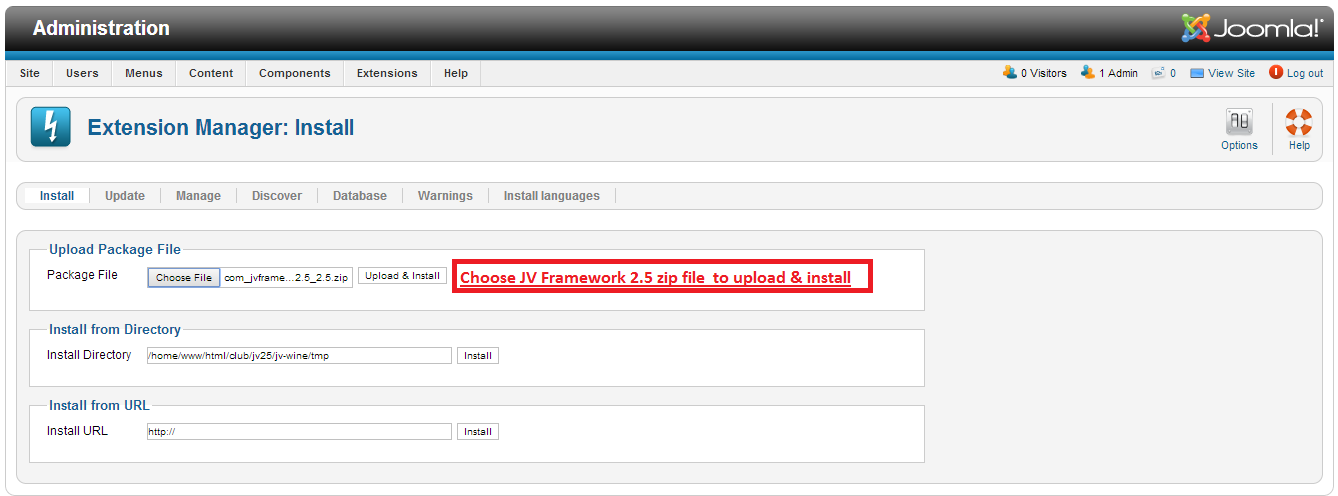
✔ Step 3: Once you have JV Framework installed, you need to install theme: Go to Component -> JV Framework -> Tab Themes-> Click Install theme -> Browse JV JV Green World Theme Zip file to install
✔ Step 4: Once you have JV Green World Theme installed in JV Framework, Go to Tab Styles -> Click New to add JV Green World Theme to JV Framework Style
✔ Step 5Set default for JV Framework: In Tab Style, tick JV Green World, then Click “Default”
MANAGING JV GREEN WORLD
With JV Framework, you can edit the theme’s files (.css, .xml, etc) via “Edit Theme”
Go to Themes Tab => Click JV Green World to enter theme edit page
2. STYLE EDIT
Go to Style Tab => Click JV Green World to enter Style Edit Page
In "Edit Style" page, you will see a list of following tabs: GLOBAL SETTING, LAYOUT MANAGER, MENU SYSTEM, COLOR, GOOGLE FRONT API, MOBILES, PERFORMANCE, USER TOOLS
Go to each tab to edit the parameters
EXTENSION CONFIGURATION
In this part we will show you how to configure main installed Extensions. As mentioned in part I:
If you use quickstart package to install template you will have extensions installed.
If you install template on your Joomla, you have to install new extensions before you configure them
Please check the following guide to know how to install extensions
Go to Extensions => Module manager, select the module you want to assign and edit it. You can also use filter to find them easily.
1. JV NEWS
You should take a look at JV News Overview first to have an overall view of the extension.
As you can see in module manager, JV News used for many modules like: Hot Topics, Features, Popular, Breaking News, Latest News ...
Click the module using JV News in the list to manage. The parameters of modules using JV News are the same
Back-end settings:
Front-end appearance:
