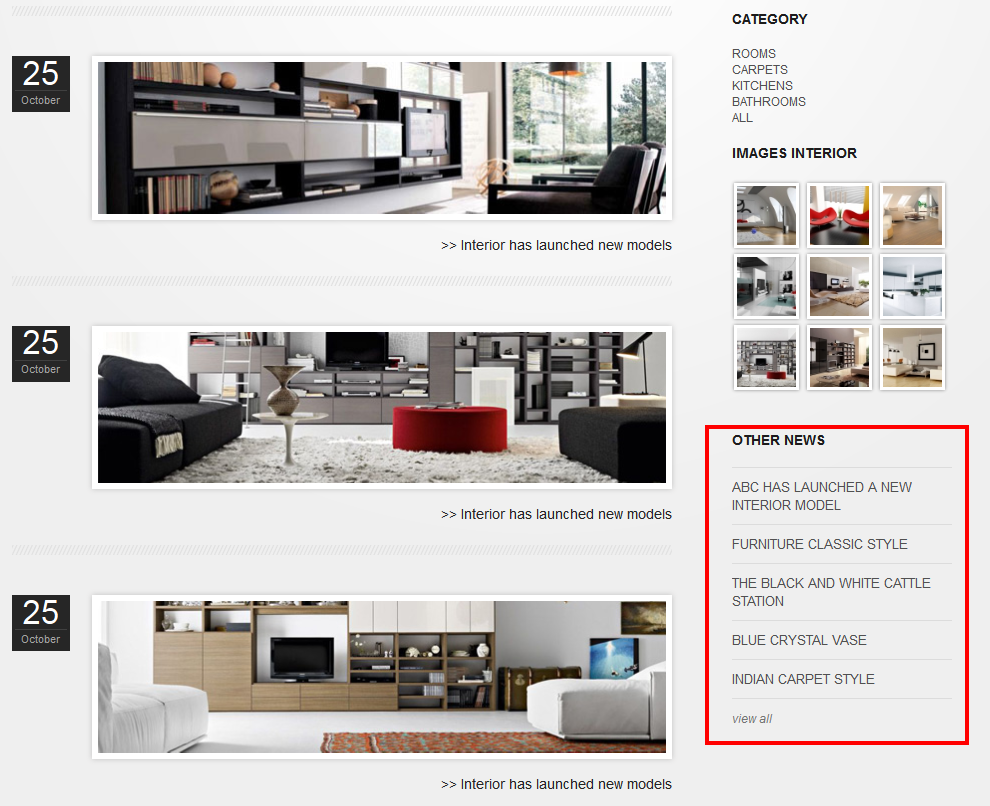Downloading
You should take a look at JV Interior overview to have an overall understanding of the template. From there, you can see Joomla version supported, main features, included complimentary extensions. You can also link to Live Demo, download area and documentation.
Download the Quickstart package if you are planning to make an entire new site with all included extension. The new site will be identical to demo site. All you need to do is to replace the demo content with yours.
Download the Extension-pack & Theme JV Interior if you’ve already had an existing site and do not want to replace it or you only want to install the template without extensions or style. Installing with theme version will give you template with any extra extensions or data loss.
InstallATION
1. INSTALLATION WITH QUICK-START VERSION
2. INSTALLATION ON YOUR JOOMLA
This installation procedure allows JV Interior to be installed on an existing site (instead of creating entire new site). However, this method will not install included extensions, making it look different from the demo site
To install a Template version of JV Wine, take the following steps:
✔ Step 1: The first thing you need to do is to download JV Framework 3.0 , JV Interior Theme zip files.
✔ Step 2: Once you have JV Framework 3.0 and JV InteriorTemplate zip file downloaded on your computer, login to the administrative area of your Joomla website and Upload & Install JV Framework the through the Extension Manager (Extensions -> Extension Manager). The process is the same for templates, modules, plugins and components.
If you are not familiar with Extensions (templates, modules, plugins and components) Installation, please check the following guide:
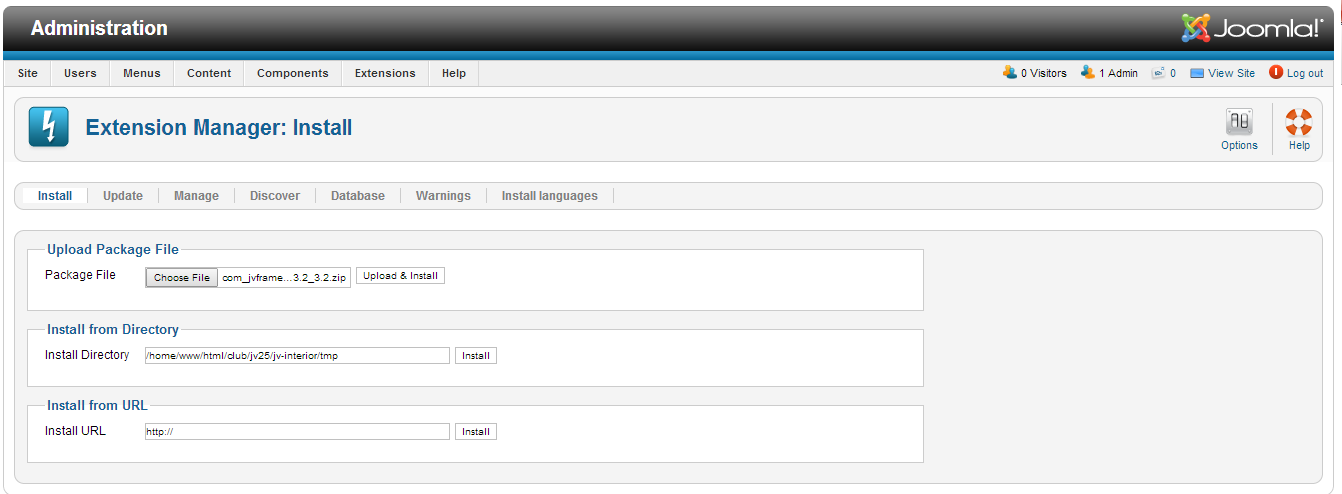
✔ Step 3: Once you have JV Framework 3.0 and JV Interior Template installed .Go to Tab Extensions -> Template Manager -> Make JV Interior default
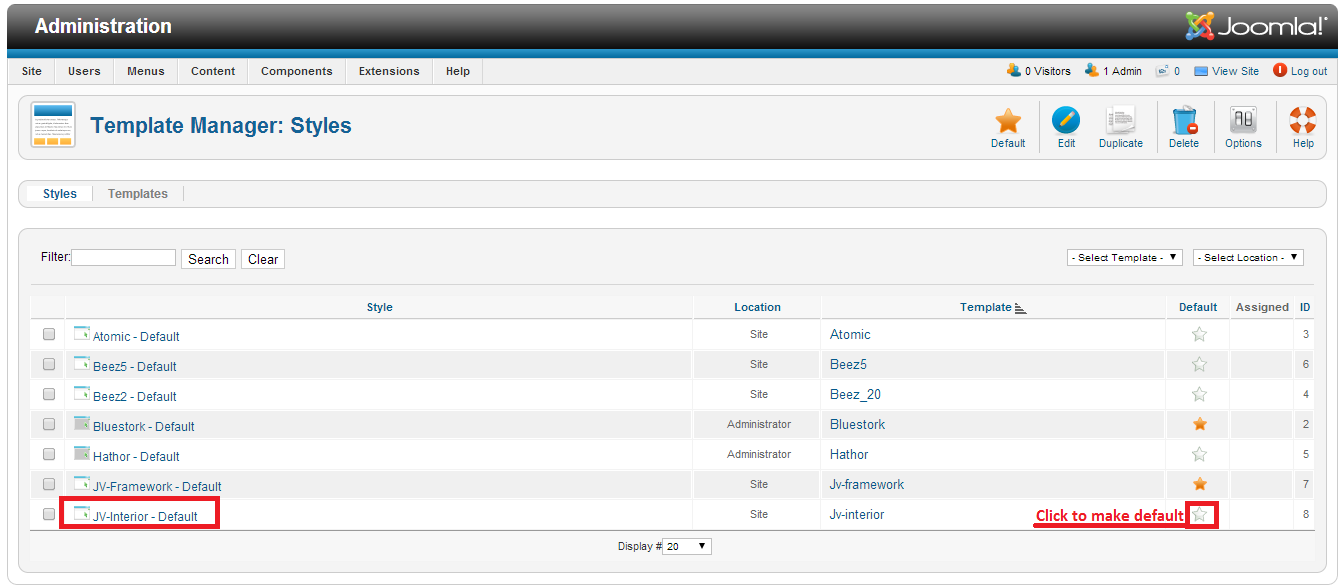
MANAGING JV Wine
1. TEMPLATE CUSTOMIZATION
Extensions -> Template Manager -> Click JV Interior in the template column
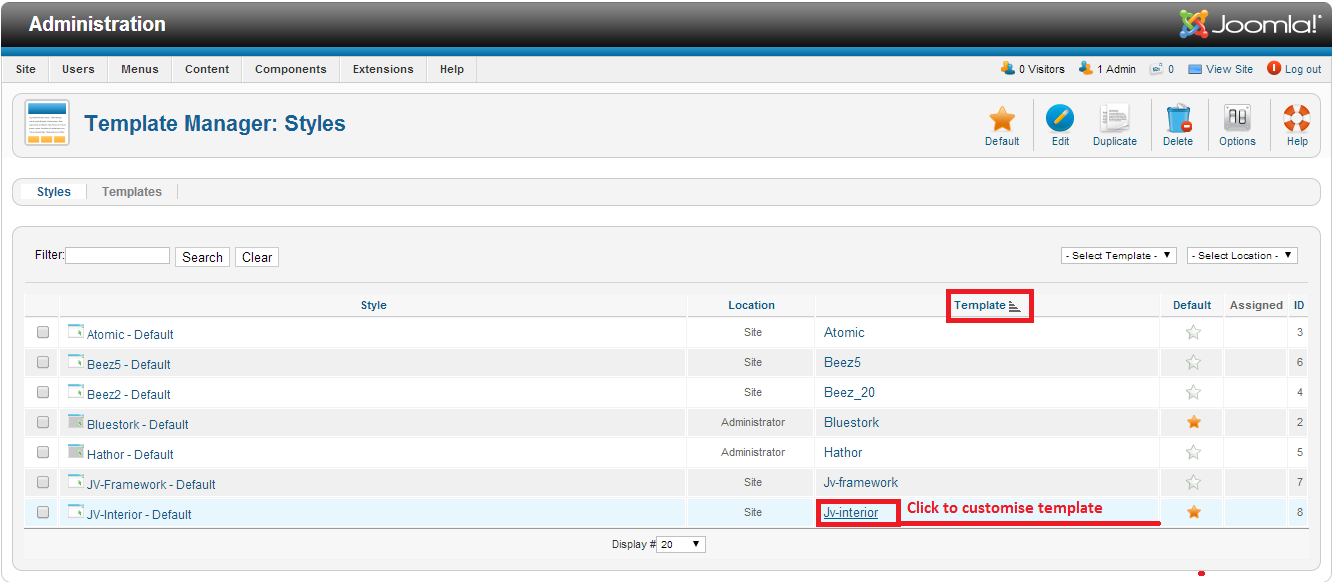
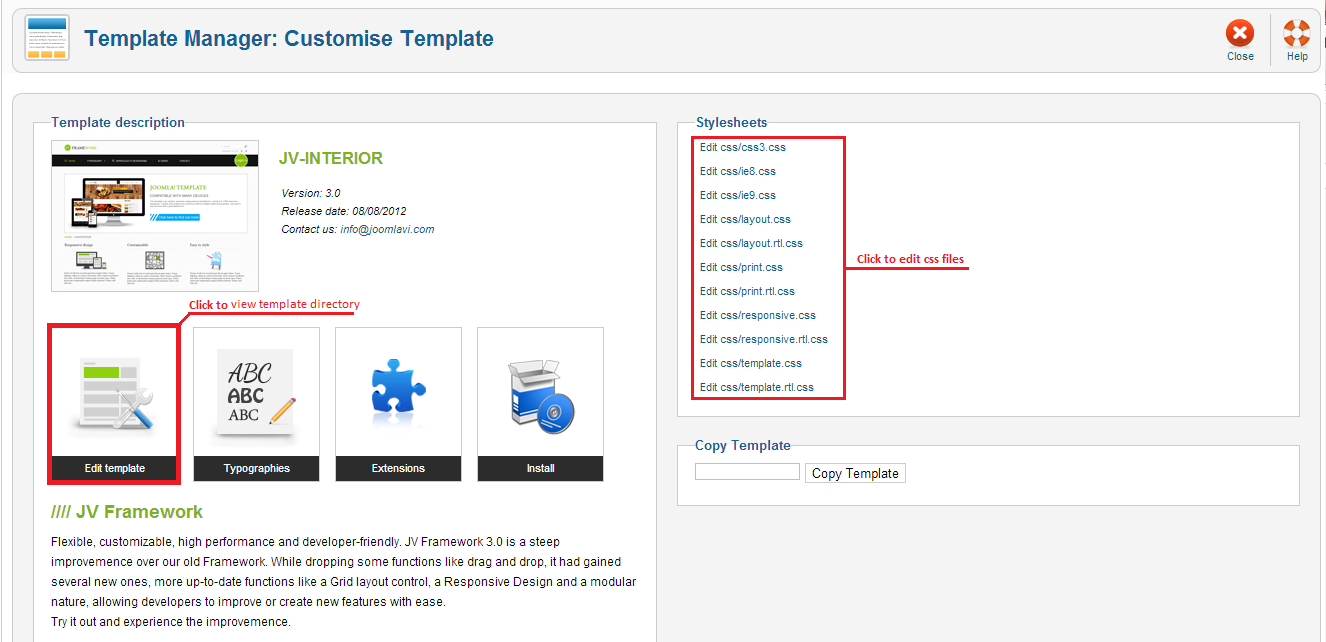
2. STYLE EDIT
Extensions -> Template Manager -> Click JV Interior in the style column
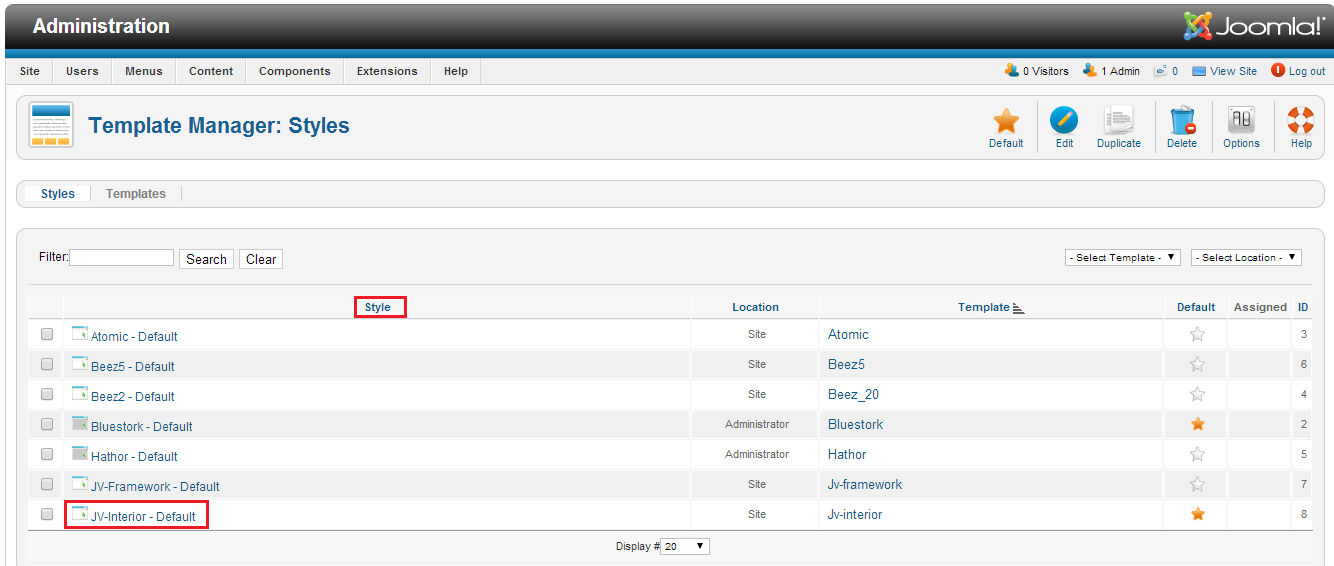
In "Edit Style" page, you will see a list of following tabs: GLOBAL SETTING, LAYOUT MANAGER, MENU SYSTEM, COLOR, GOOGLE FRONT API, MOBILES, PERFORMANCE, USER TOOLS. Every tab contains sub-tabs.
There are parameters in every sub-tab.
You can edit style via parameters.
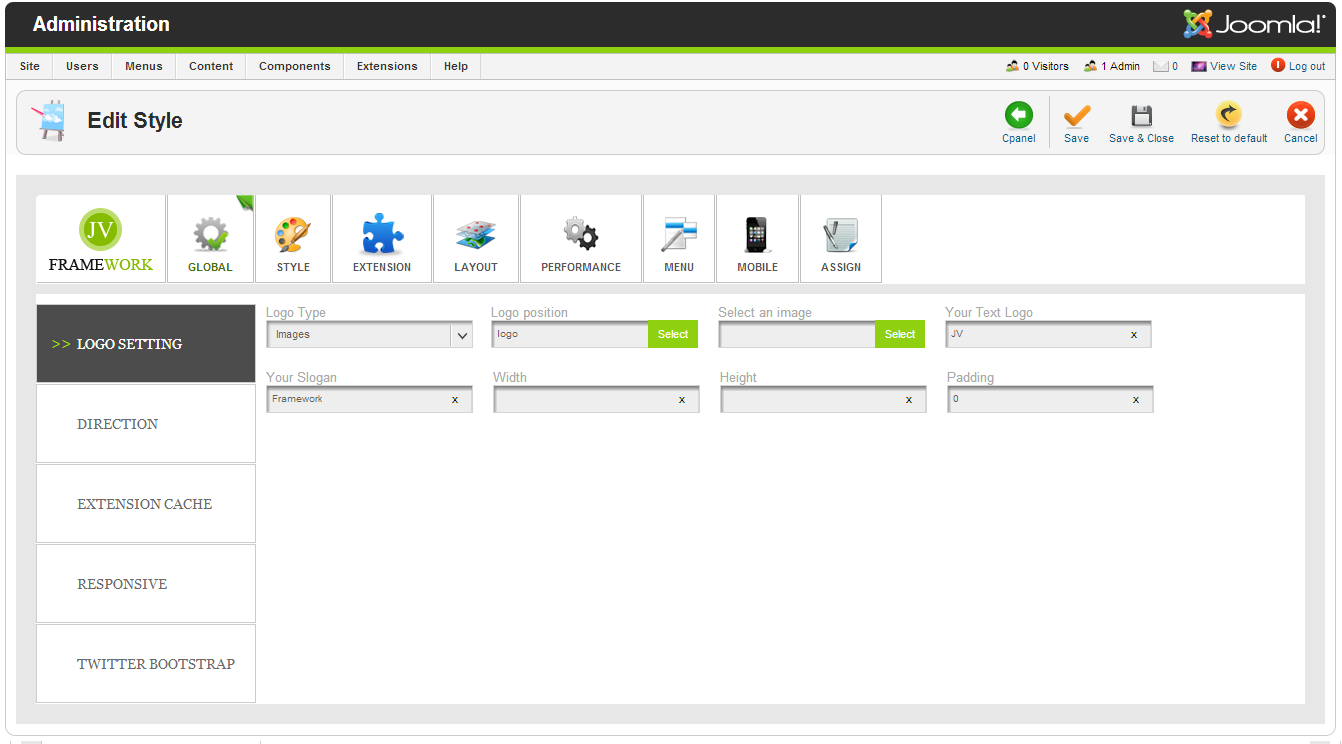
EXTENSION CONFIGURATION
In this part we will show you how to configure main installed Extensions.
As mentioned in part I:
If you use quickstart package to install template you will have extensions installed.
If you install template on your Joomla, you have to install new extensions before you configure them.
Check the following guide to know how to install Extensions If you are new to Joomla
Go to Extensions -> Module manager, select the module you want to assign and edit . You can also use filter & search tools to find them easily.
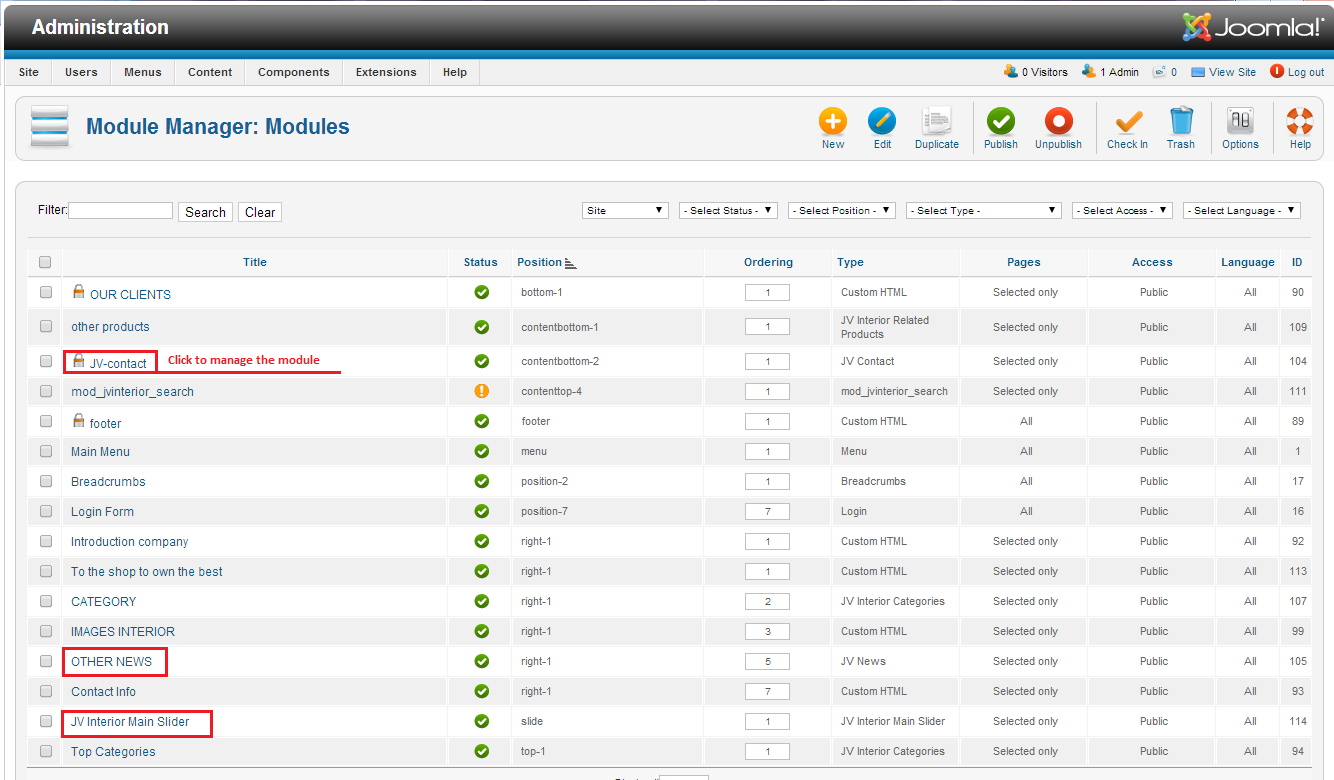
1 JV CONTACT
You should take a look at JV Contact first to have an overall view of the extension.
Click JV Contact in the list to configure settings:
Back-end settings:
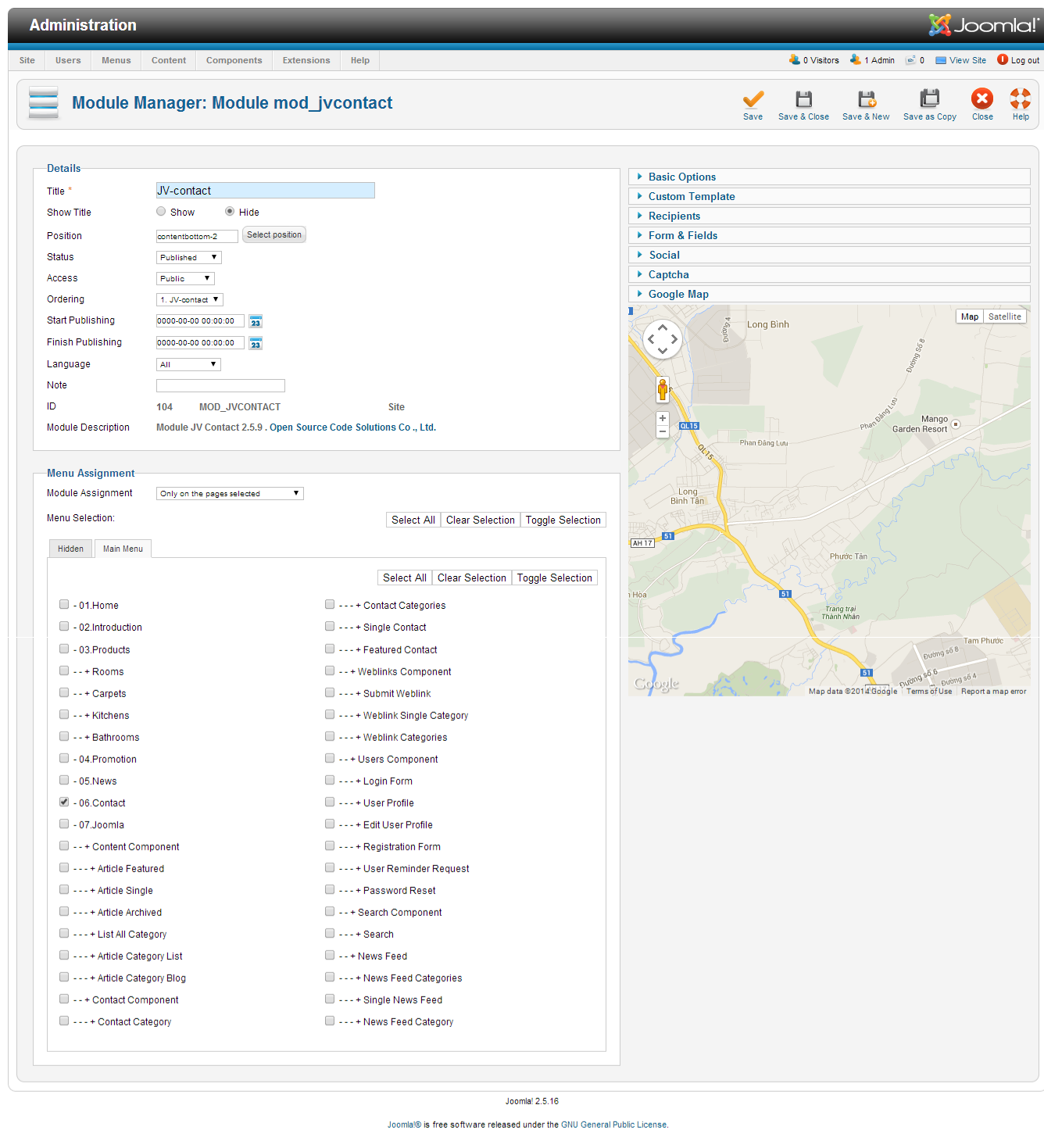
Front-end appearance:
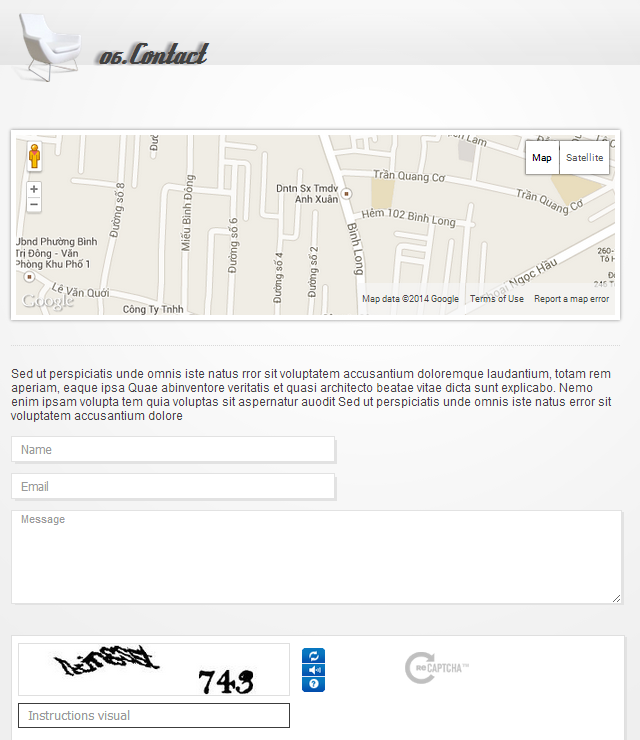
2 JV SLIDER
You should take a look at JV Slider first to have an overall view of the extension.
Click JV Slider the list to configure settings:
Back-end settings:
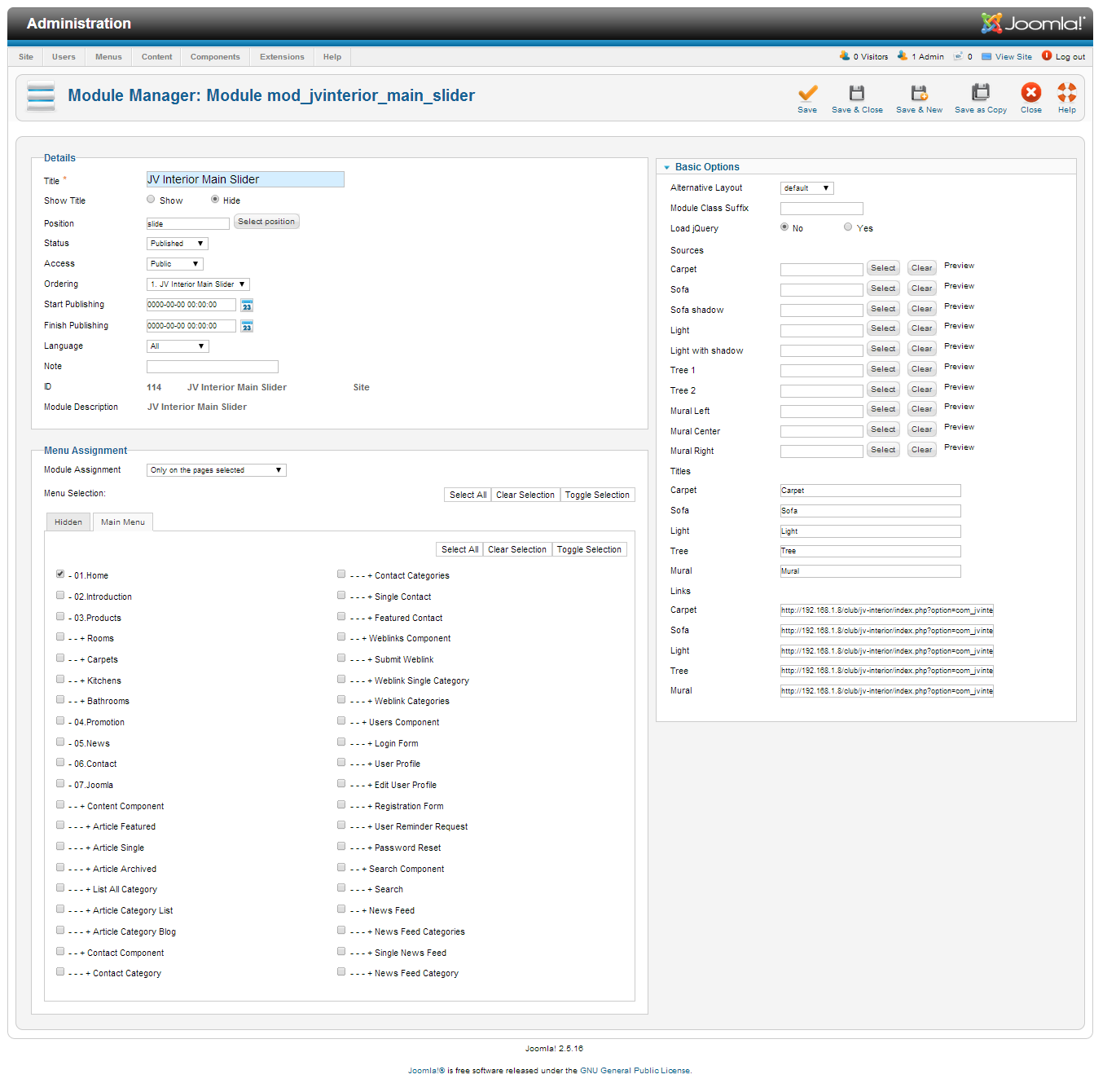
Front-end appearance:
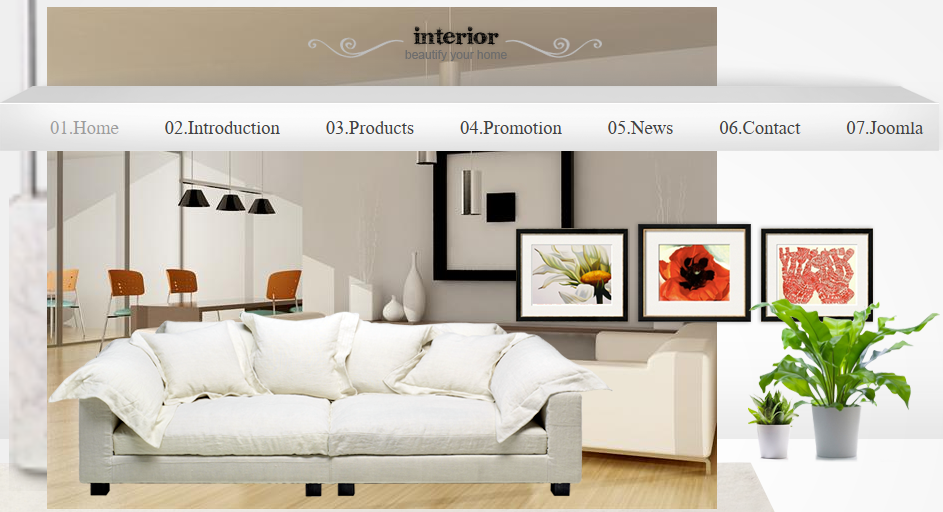
3 JV NEWS
You should take a look at JV News first to have an overall view of the extension.
Click JV Contact the list to configure settings:
Back-end settings:
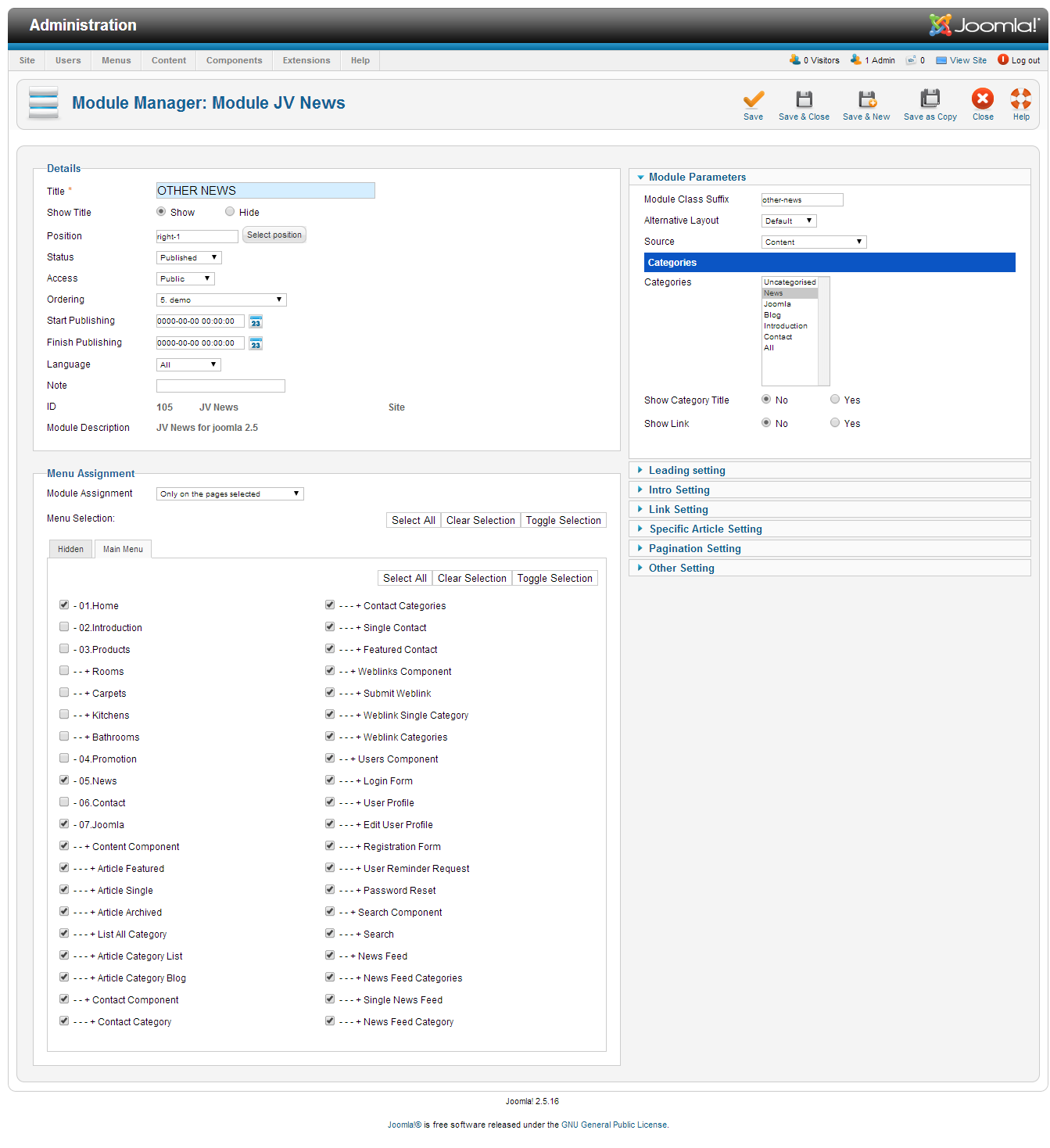
Front-end appearance: