Download
JV Bing Translator is a totally free extension, you may have taken a look at JV Bing Translator overview page. From this page you can see the features, Joomla version compatibility, Download link...
To download JV Bing Translator you need to sign up for free or paid membership plan. Just log-in to our website and go to JV Bing Translator download page
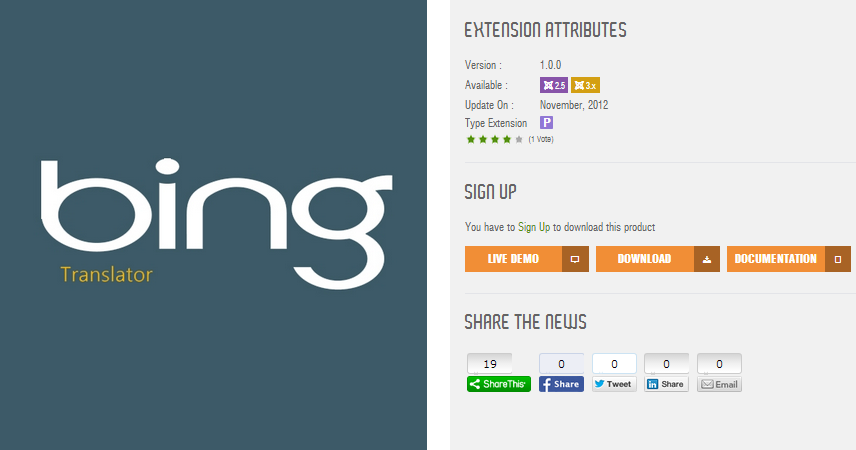
Installation
After having JV Bing Translator file downloaded on your computer, what you have to do next is install it on your Joomla! Navigate to Extensions => Extension manager to install new extension.
- If you install from a package, just browse the zip package you download the click upload & install
- If you install from directory, extract the file you will have a folder, insert the path of the folder then click install. For example if you copy the folder named mod_jvbingtranslator_3.1.1_J31_J25 to C HDD, you need to insert the path C:\mod_jvbingtranslator_3.1.1_J31_J25 . You can rename the folder but insert a correlative path.
Please view the following extension installation guide:
JV Bing Translator Configuration
After successful installation - Now it's time to force the module to work!
Navigate to Extensions => Module manager: you will see a Joomla! module directory. As you can see in the picture below, any new module installed will be in status "unpublished" and Position "None" . Click on the title of any module you want to manage it.
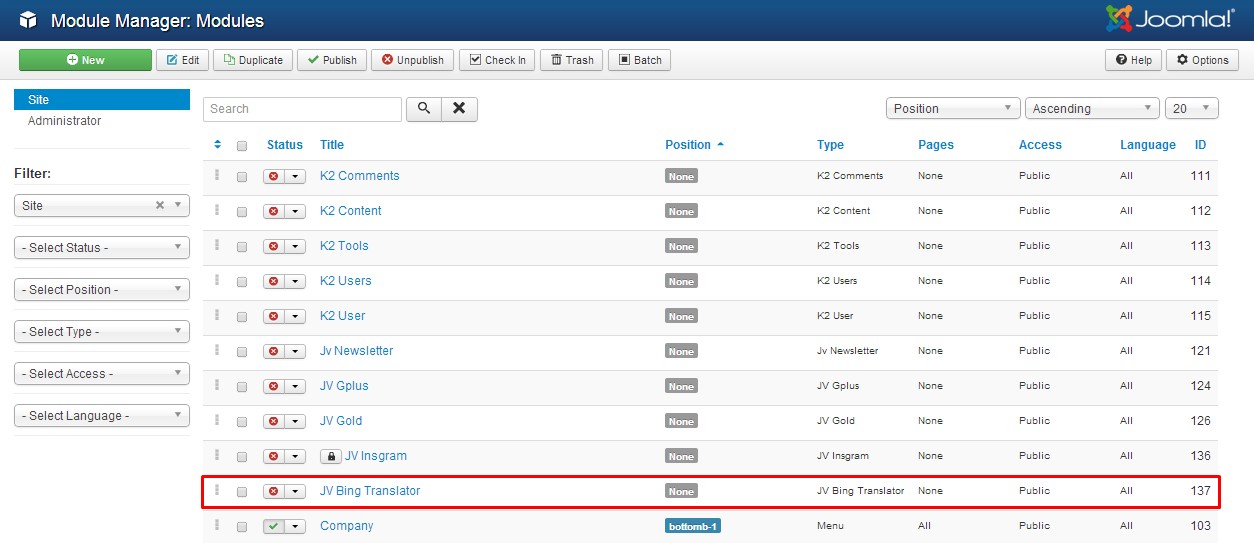
Click on JV Bing Translator to access the module manager page. In the manager page you will see 6 tabs including: module, description, menu assignment, module permission, advanced, module assignment (JV Framework). But module and menu assignment are important tabs you need to config to make sure the module display on front end.
Module Tab:
In this tab, you can see many parameters but there are 3 things you should not forget to config:
- Title : because module must have a title, therefore make sure to enter the module title
- Position: select a position for the module
- Status: published/unpublished the module
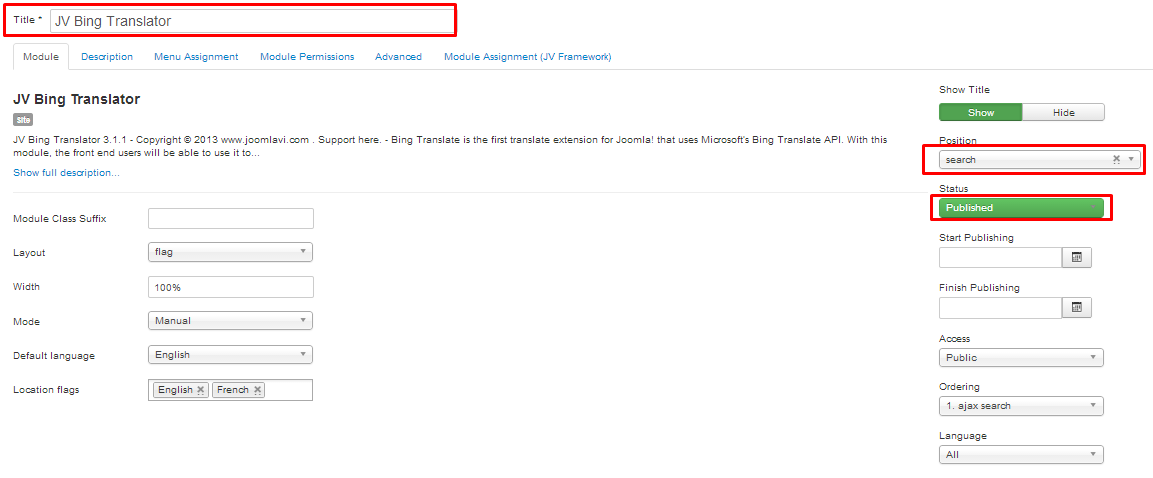
Besides three must-pass parameters above, you also need to know what are remaining parameters used for:
- Module class suffix : Setting this parameter causes Joomla! to either add a new CSS class or modify the existing CSS class for the div element for this specific module. Actually this parameter is not important if you are new to Joomla or programming!
- Layout: choose layout flag/widget for the module.
- Width: set width for the module in % or px
- Mode: set mode auto / notify / manual
- Default language: choose default language for the module
- Location flag: click to choose flags displayed on front-end. In front-end the user simply click on the flag of the country to get the site translated into the language of the country.
- Show title: show / hide the title
- Start publishing: choose a date from a popup to start publishing the module.
- Finish publishing: choose a date from a popup to finish publishing the module.
- Access: set the accessibility for the module, you can choose from: Guest, Public, Super User, Registered or Special.
- Ordering: set the order for modules assigned the same position.
Description tab
In this tab, you will see the description about JV Bing Translator, languages supported ...

Menu Assignment Tab
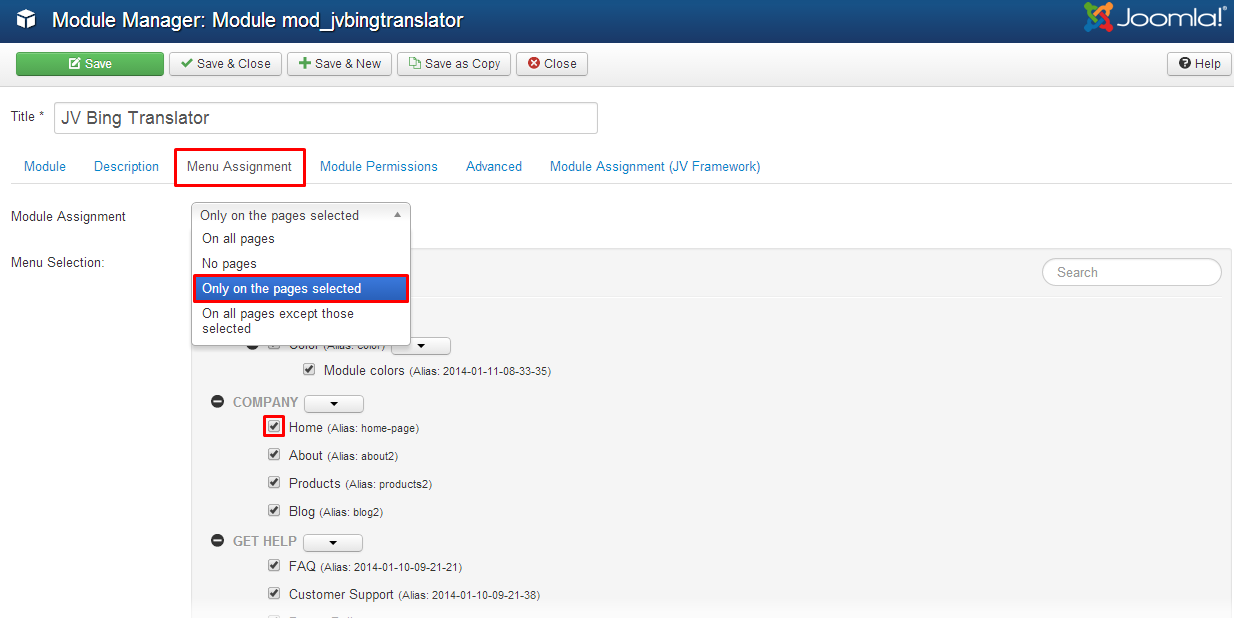
This is also an important tab, some people usually forget editing this tab and wonder why the module does not appear in the front-end. The reason is that they assigned the module on no pages! Now let's discover how does this tab work:
On this tab there is a list of menu items. You can choose among On All Pages, No Pages, Only on the pages selected and On all pages except those selected from the List. This tab is use to assign the module into specific page(s). You can assign:
- On all pages: the module will be displayed on all pages
- No pages: the module will not be displayed on any pages. Selecting no pages is just like you unpublished the module.
- Only on the pages selected: the module will be displayed on the pages selected by ticking in the box
- On all pages except those selected from the List: the module will be displayed on all pages except those selected. Note that pages selected are those ticked in their box nearby.
Module permission tab
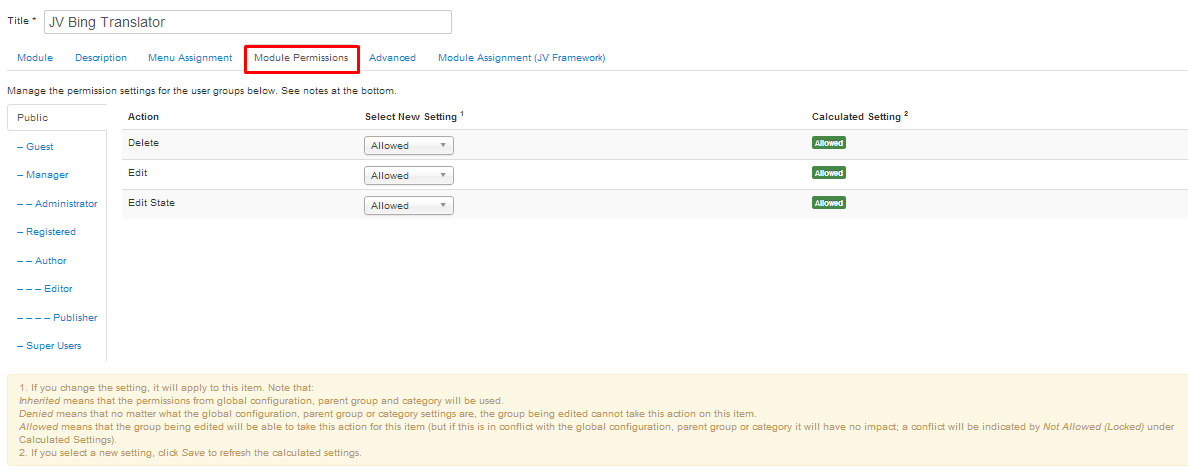
Delete: (Inherited/Allowed/Denied). Allow or deny Delete for users in the Public group. Delete Allows users in the group to delete any content in this extension.
Edit: (Inherited/Allowed/Denied). Allow or deny Edit for users in the Public group. Edit Allows users in the group to edit any content in this extension.
Edit State: (Inherited/Allowed/Denied). Allow or deny Edit State for users in the Public group. Edit State Allows users in the group to change the state of any content in this extension.
Advanced tab
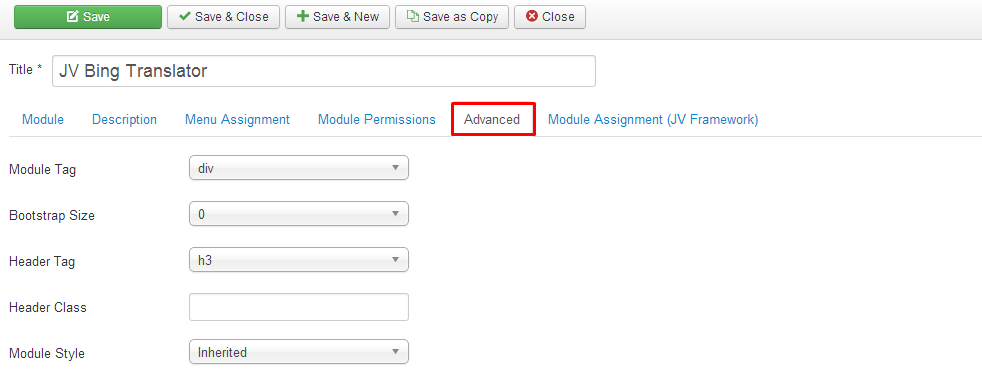
- Module Tag: The HTML tag for the module to be placed in. By default this is a div tag but other HTML5 elements can also be used
- Boostrap Size: This allows you to choose the width of the module via the span element built into bootstrap. For more information see the bootstrap documentation
- Header Tag: The HTML tag to use for the modules header or title this can be either a h1-h6 tag or a p tag.
- Header Class: Here you can add optional CSS classes to add to the modules header or title element.
- Module Style: You can use this option to override the templates style for its position.
Front-end appearance:
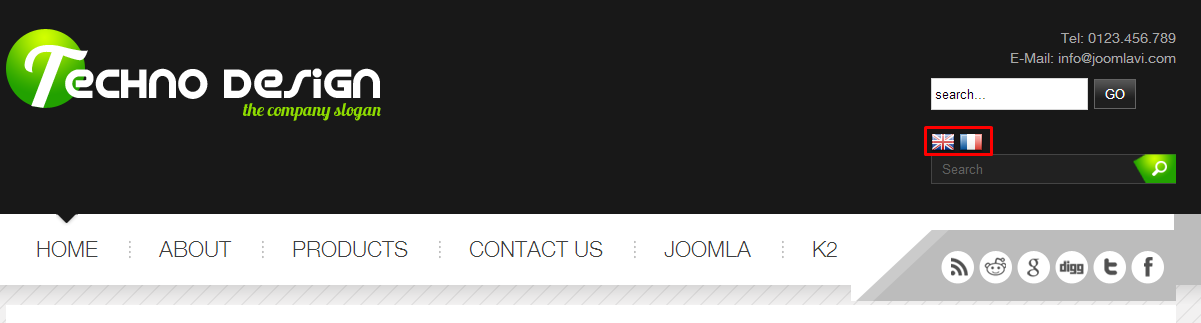
Module JV Bing Translator is displayed on front-end after setting the main parameters. As you see the parameter are set:
- Position: search
- Layout: flag
- Menu assignment: on all pages
