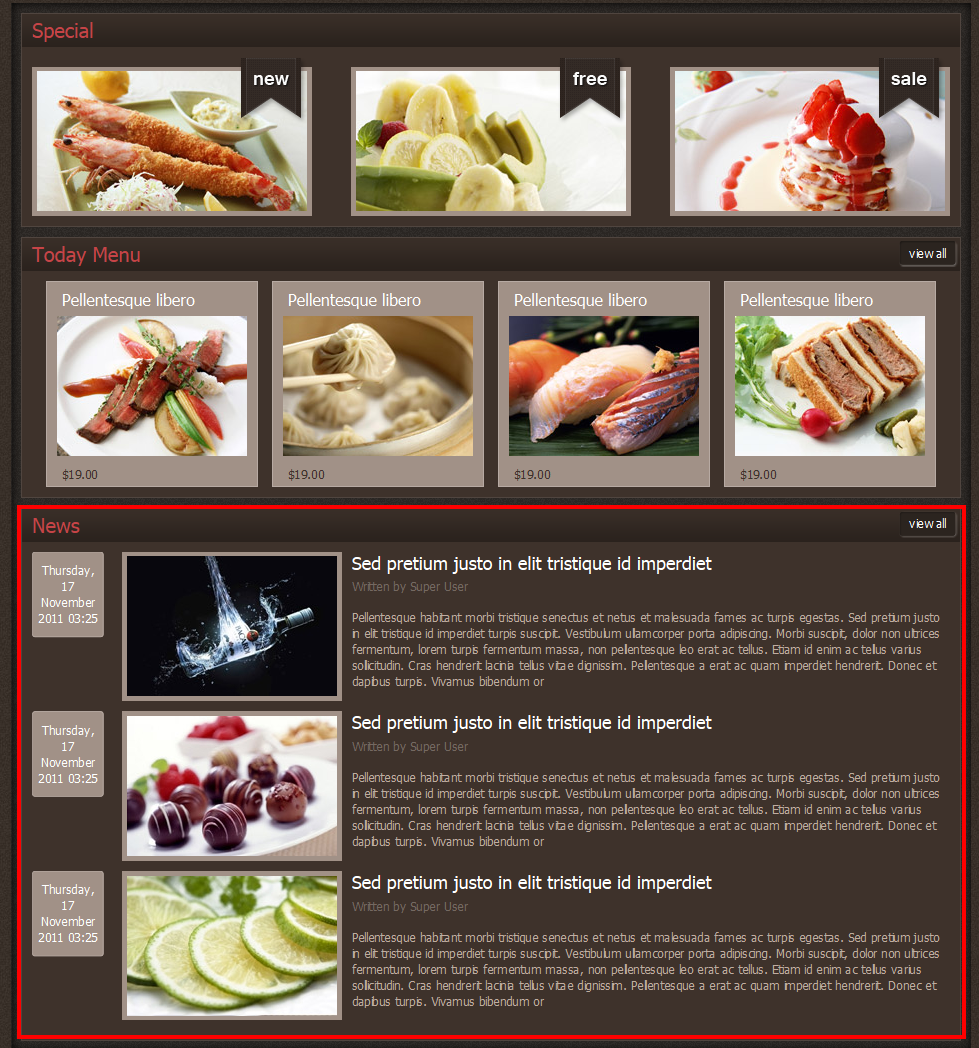Downloading
Visit JV Gourmet download area, where you can see multiple files for your site development.
Download the Quickstart package if you planning to make an entire new site with all included extension. The new site will be identical to demo site. All you need to do is to replace the demo content with your.
Download JV Gourmet package if you’ve already had an existing site and do not want to replace it or you only want to install the template without extensions or style. Installing with theme version will give you template with any extra extensions or data loss. The JV Gourmet package includes JV Gourmet template, JV Framework and featured extensions
InstallATION
1. INSTALLATION WITH QUICK-START VERSION
2. INSTALLATION ON YOUR JOOMLA
This installation procedure allows JV Gourmet to be installed on an existing site (instead of creating entire new site). However, this method will not install included extensions, making it look different from the demo site
To install JV Gourmet Template, take the following steps:
✔ Step 1: Once you have JV Gourmet package download on your computer, extract the package to get JV Framework zip file, JV Gourmet template zip file and extension zip file
✔ Step 2: Once you have JV Framework and JV Gourmet template zip file on your computer, login to the administrative area of your Joomla website and upload & Install JV Framework the through the Extension Manager (Extensions -> Extension Manager). The process is the same for templates, modules, plugins and components.
If you are not familiar with Extensions (templates, modules, plugins and components) Installation, please check the following guide:
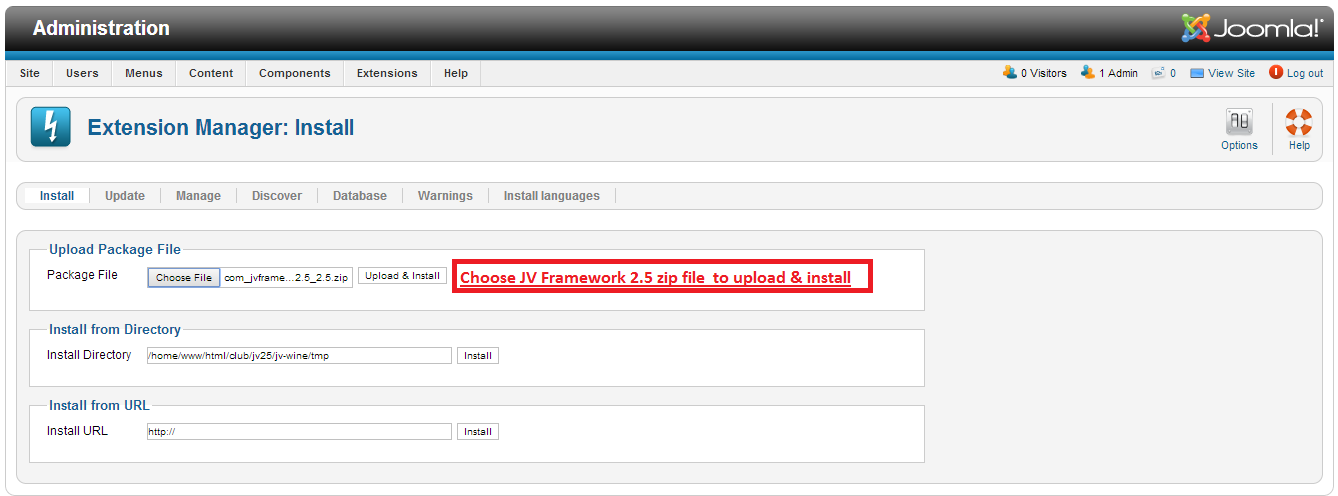
✔ Step 3: Once you have JV Framework installed, you need to install theme: Go to Component -> JV Framework -> TabThemes-> Click Install theme -> Browse JV Gourmet Theme Zip file to install
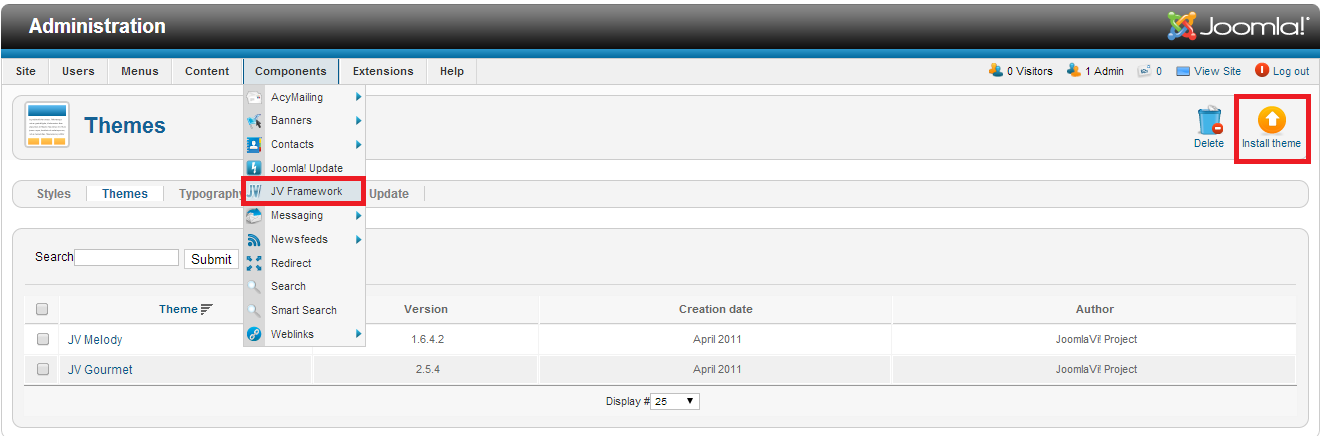
✔ Step 4: Once you have JV Gourmet Theme installed in JV Framework, Go to Tab Styles -> Click New to add JV Gourmet Theme to JV Framework Style
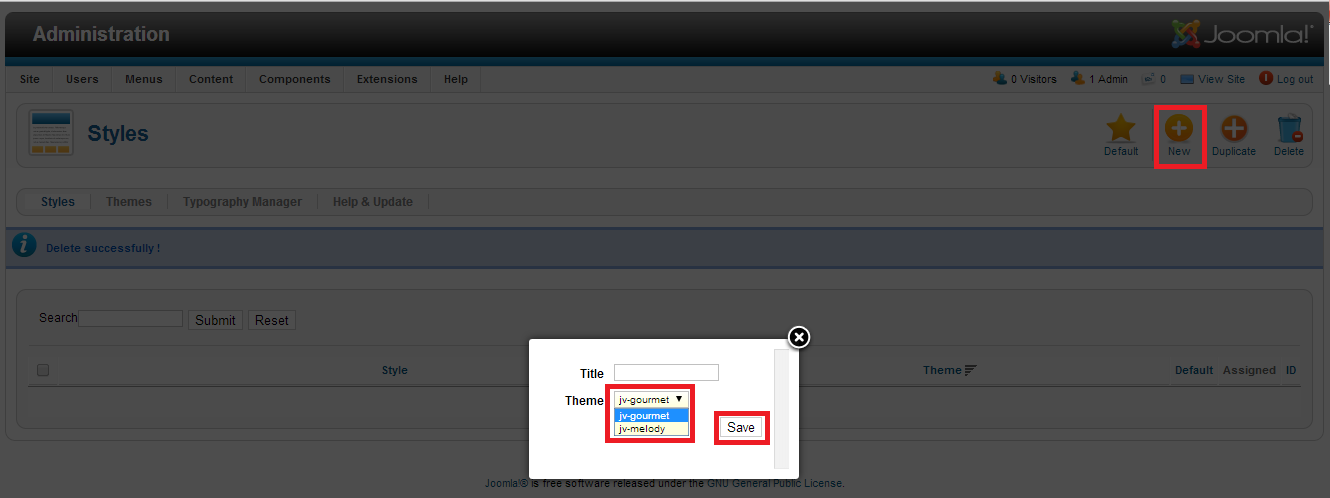
✔ Step 5: Set default for JV Framework: In Tab Style, tick JV Gourmet, then Click “Default”
MANAGING JV GOURMET
1. THEME EDIT
With JV Framework, you can edit the theme’s files (.css, .xml, etc) via “Edit Theme”
Go to Themes Tab => Click JV Gourmet to enter theme edit page
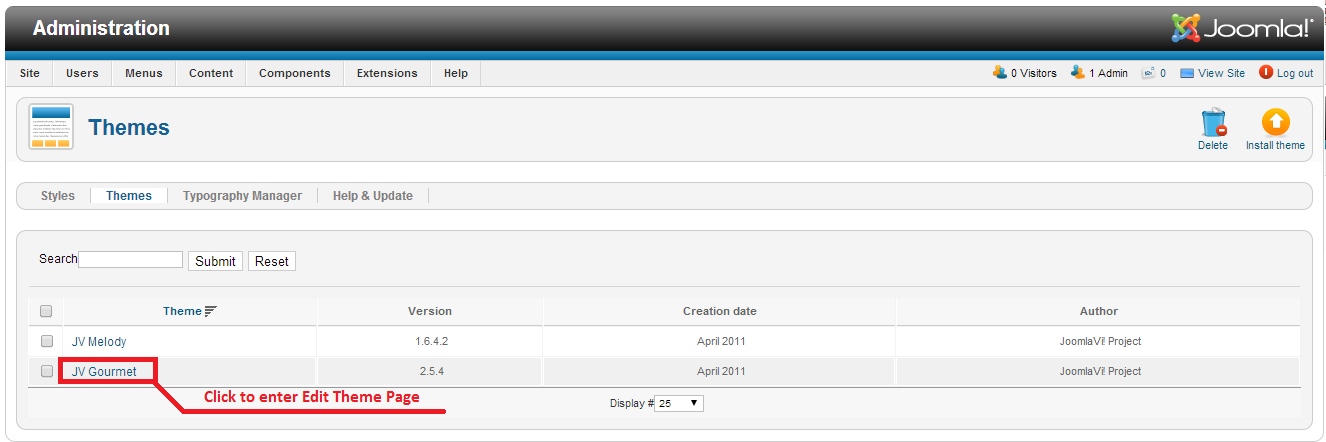
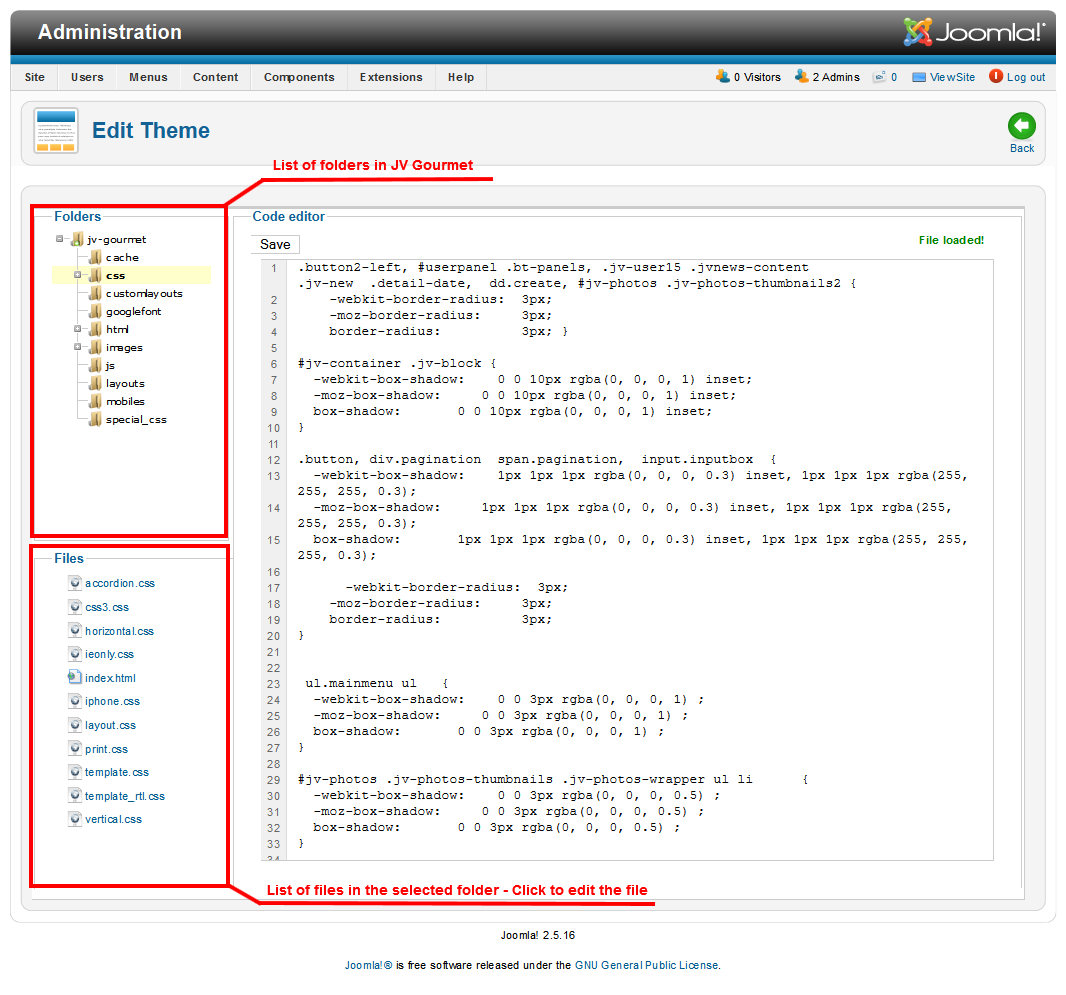
2. STYLE EDIT
Go to Style Tab => Click JV Gourmet to enter Style Edit Page
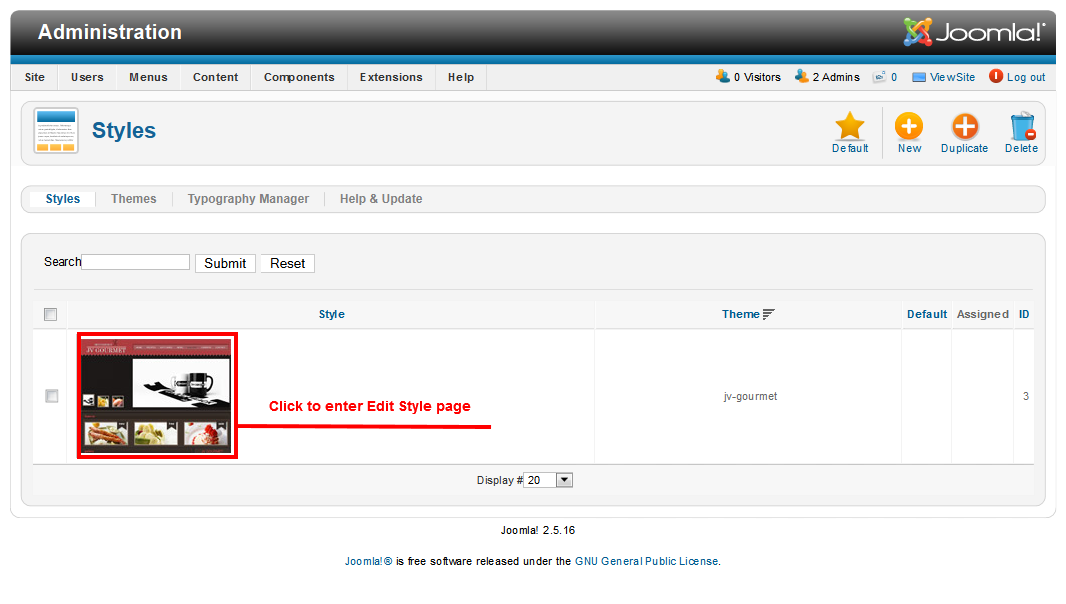
In "Edit Style" page, you will see a list of following tabs: GLOBAL SETTING, LAYOUT MANAGER, MENU SYSTEM, COLOR, GOOGLE FRONT API, MOBILES, PERFORMANCE, USER TOOLS
Go to each tab to edit the parameters
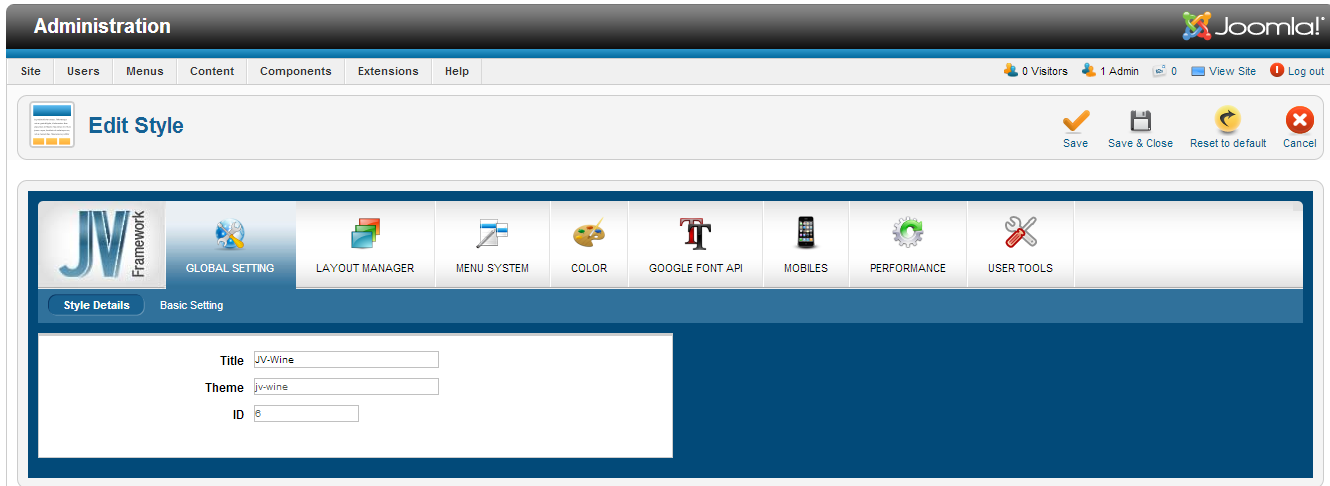
EXTENSION CONFIGURATION
In this part we will show you how to configure main installed Extensions. As mentioned in part I:
If you use quickstart package to install template you will have extensions installed.
If you install template on your Joomla, you have to install new extensions before you configure them
If you are new, please check the following guide to know how to install extensions
Go to Extensions => Module manager, select the module you want to assign and edit it. You can also use filter to find them easily.
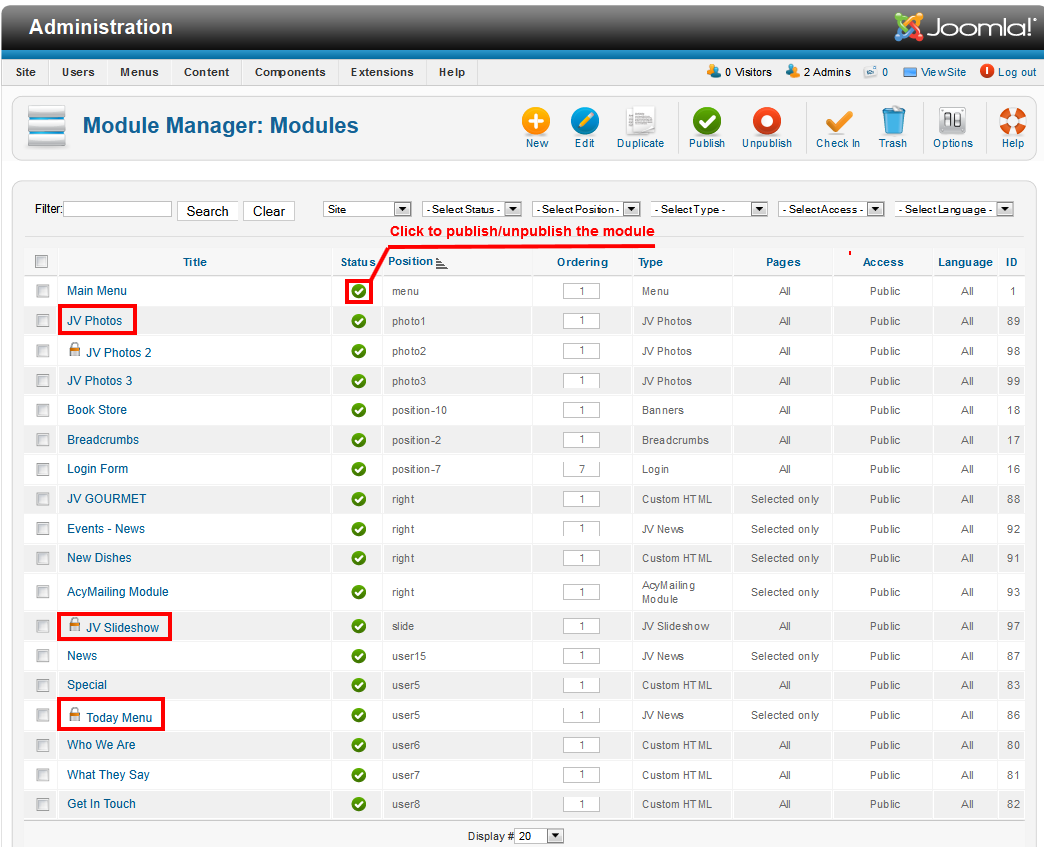
1. JV Slideshow
You should take a look at JV SLideshow Overview first to have an overall view of the extension.
Click JV Bing Translator in the list to configure settings:
Back-end settings:
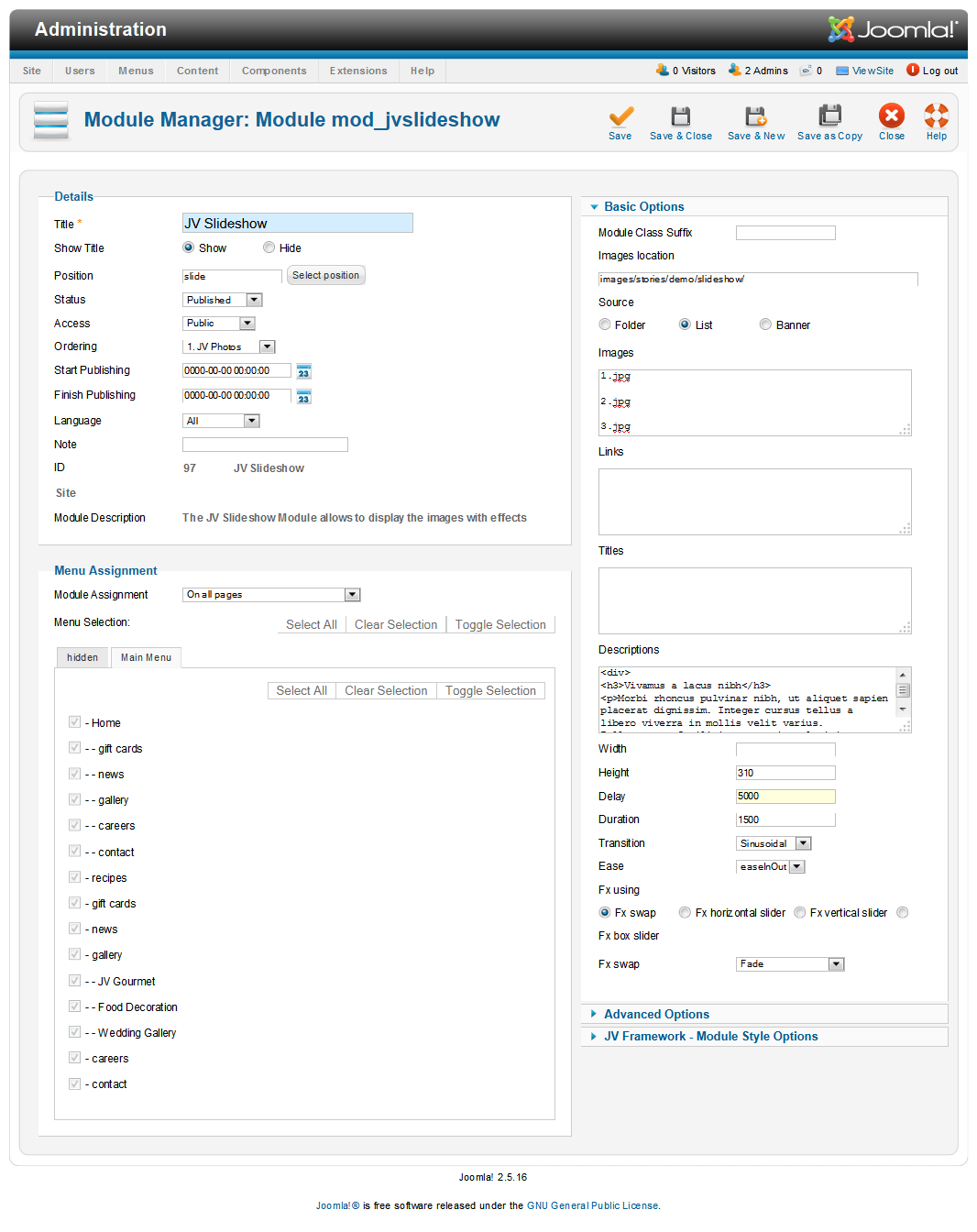
Front-end appearance:
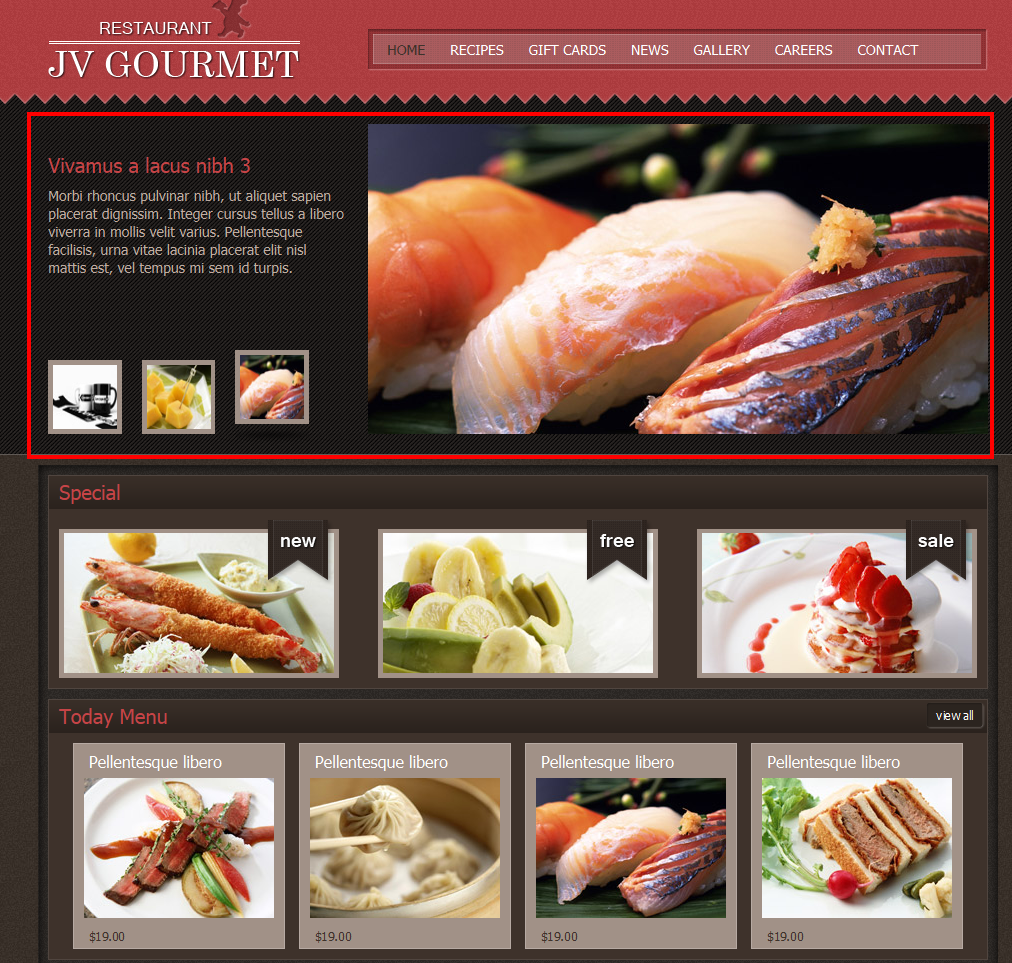
2. JV NEWS
You should take a look at JV News first to have a general view of the extension.
Back-end settings:
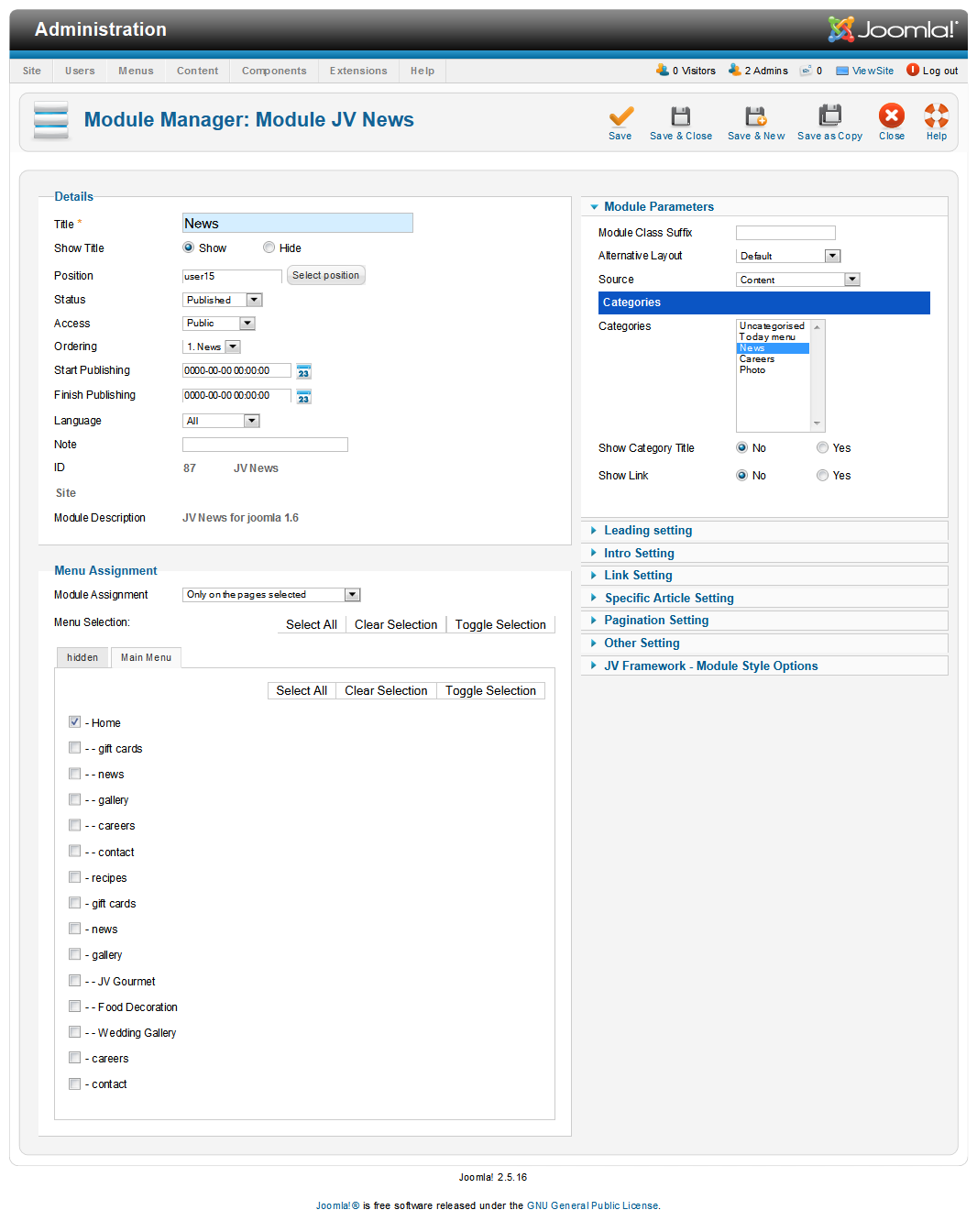
Front-end appearance: