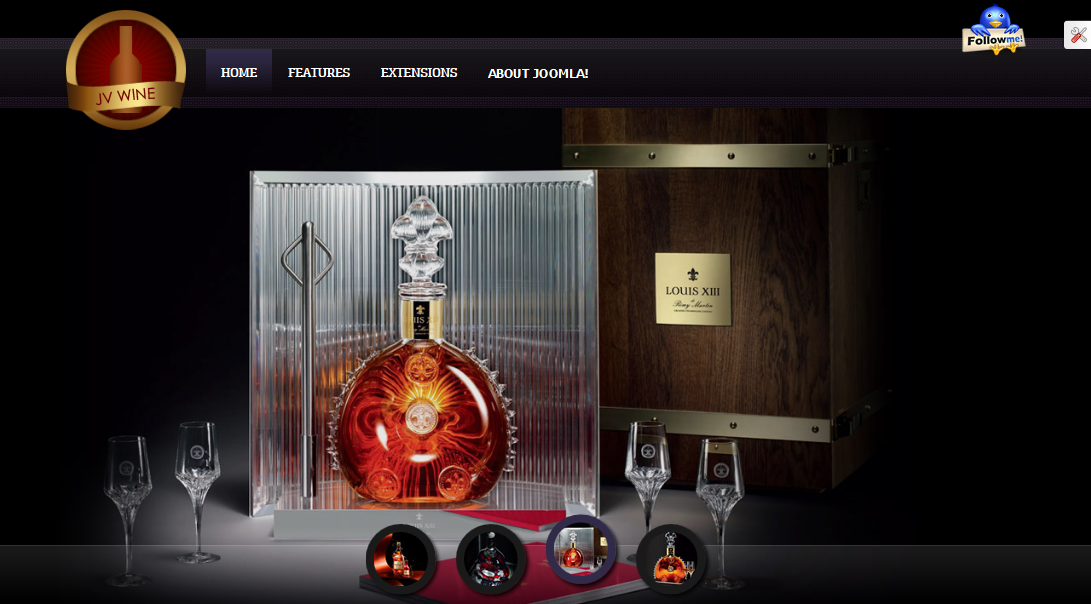Downloading
You may have taken a look at JV Wine overview to have an overall understanding of the template. From there, you can see Joomla version supported, main features, included complimentary extensions. You can also link to Live Demo, download area and documentation.
To download JV Wine. click download in JV Wine overview page.
Download the Quickstart package if you are planning to make an entire new site with all included extension. The new site will be identical to demo site. All you need to do is to replace the demo content with your.
Download template and extensions if you’ve already had an existing site and do not want to replace it or you only want to install the template without extensions or style. Installing with theme version will give you template with any extra extensions or data loss.
InstallATION
1. INSTALLATION WITH QUICK-START VERSION
2. INSTALLATION ON YOUR JOOMLA
This installation procedure allows JV Wine to be installed on an existing site (instead of creating entire new site). However, this method will not install included extensions, making it look different from the demo site
To install a Template version of JV Wine, take the following steps:
✔ Step 1: The first thing you need to do is to download JV Framework and JV Digital Store Theme zip files.
✔ Step 2: Once you have JV Framework and JV Wine Template zip file downloaded on your computer, login to the administrative area of your Joomla website and Upload & Install JV Framework the through the Extension Manager (Extensions -> Extension Manager). The process is the same for templates, modules, plugins and components.
If you are not familiar with Extensions (templates, modules, plugins and components) Installation, please check the following guide:
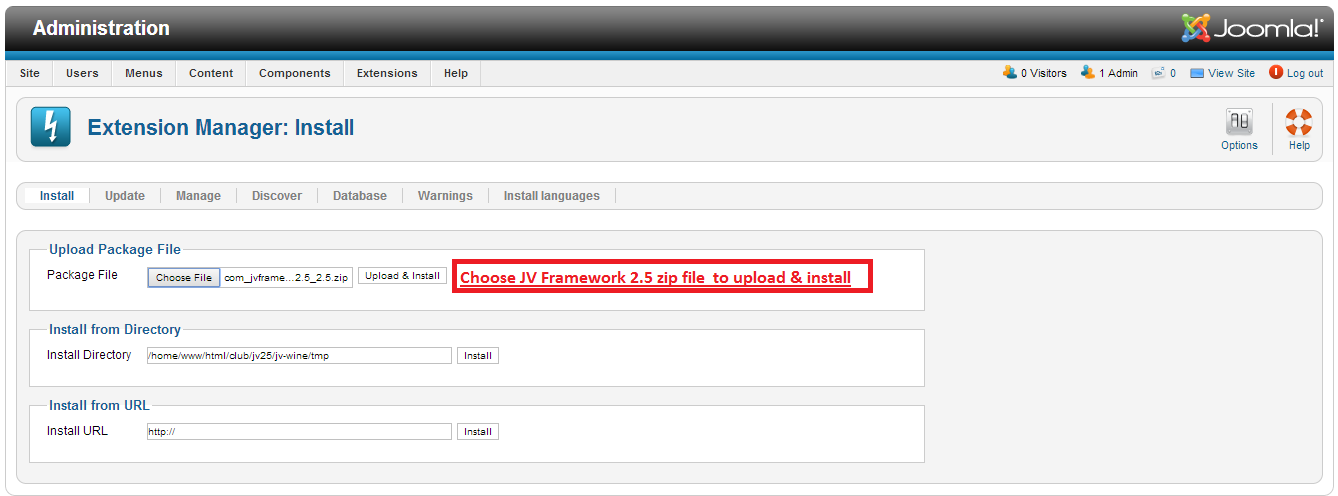
✔ Step 3: Once you have JV Framework installed, you need to install theme: Go to Component -> JV Framework -> Tab Themes-> Click Install theme -> Browse JV Wine Theme Zip file to install
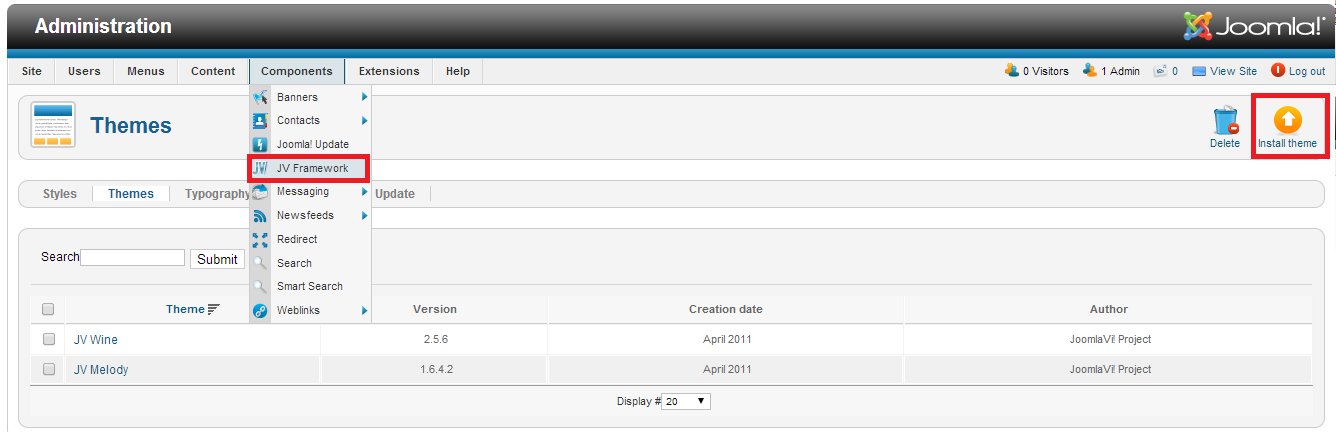
✔ Step 4: Once you have JV Wine Theme installed in JV Framework, Go to Tab Styles -> Click New to add JV Wine Theme to JV Framework Style
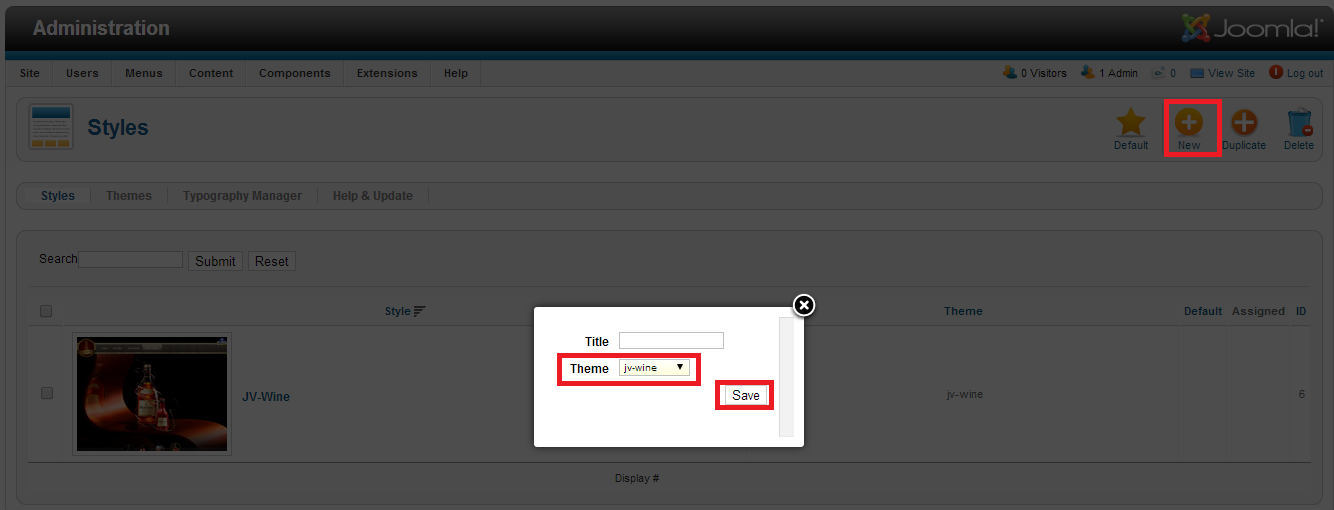
✔ Step 5Set default for JV Framework: In Tab Style, tick JV Wine, then Click “Default”
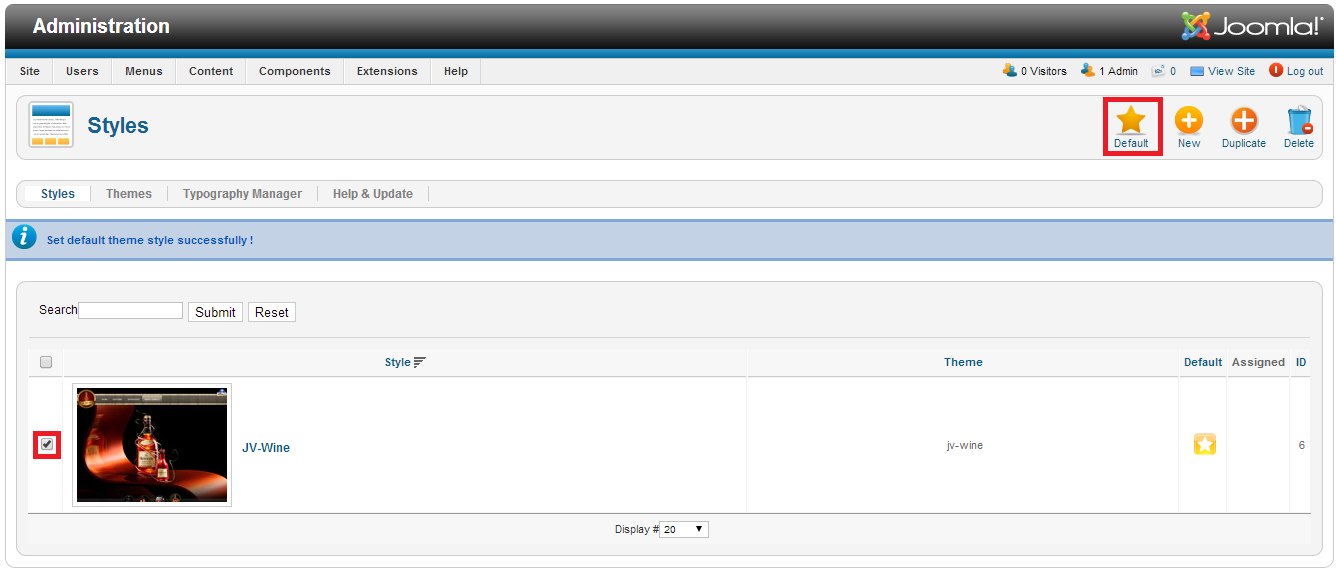
MANAGING JV Wine
1. THEME EDIT
With JV Framework, you can edit the theme’s files (.css, .xml, etc) via “Edit Theme”, which can be opened by clicking on the theme’s name in “theme” tab

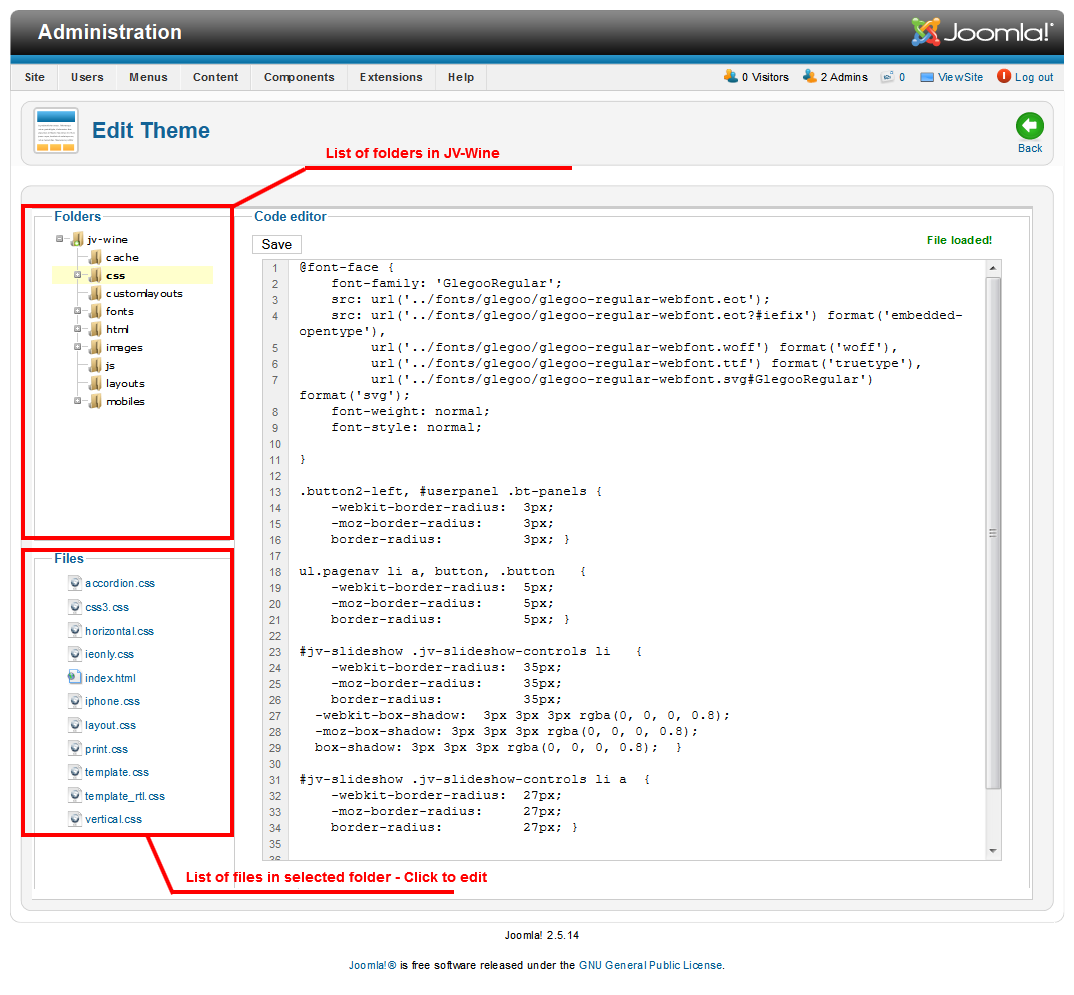
2. STYLE EDIT
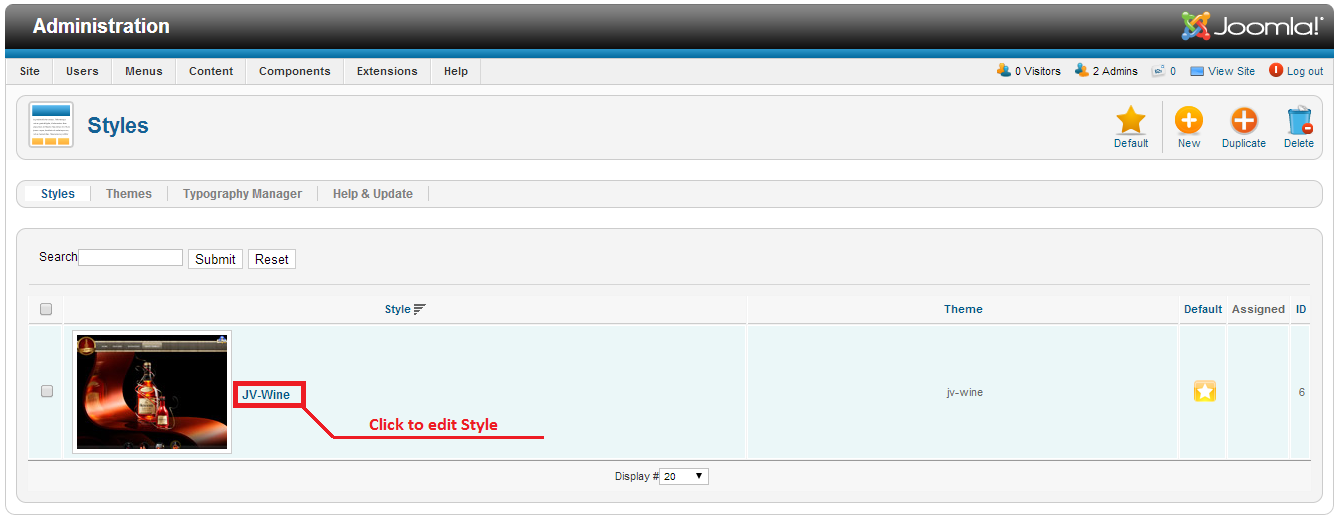
In "Edit Style" page, you will see a list of following tabs: GLOBAL SETTING, LAYOUT MANAGER, MENU SYSTEM, COLOR, GOOGLE FRONT API, MOBILES, PERFORMANCE, USER TOOLS
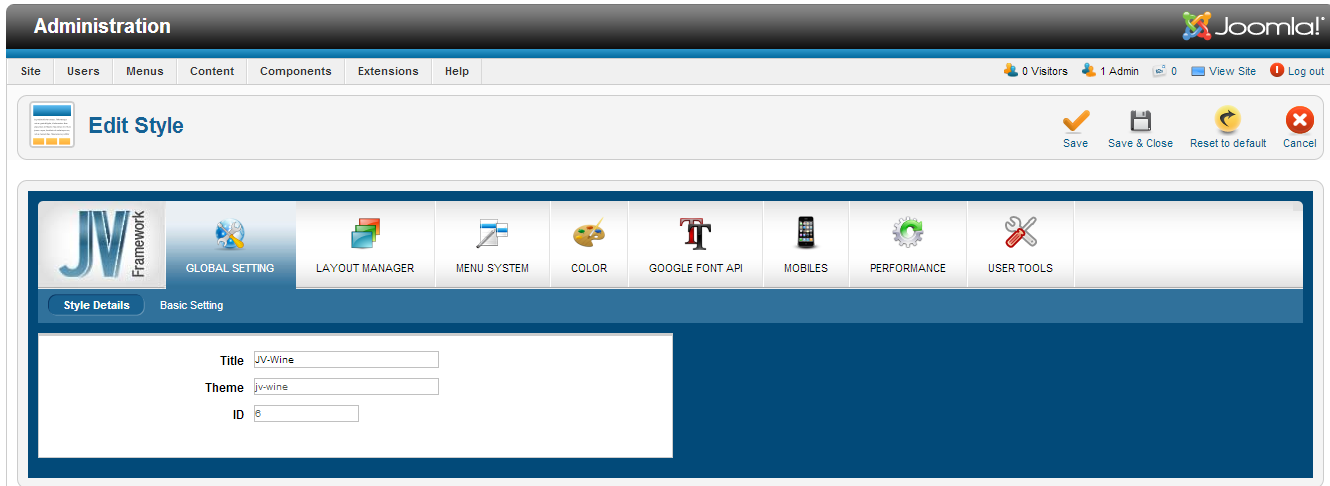
EXTENSION CONFIGURATION
In this part we will show you how to configure installed Extensions.
As mentioned in part I:
If you use quickstart package to install template you will have extensions installed.
If you install template on your Joomla, you have to install new extensions before you configure them.
Check the following guide to know how to install Extensions If you are new to Joomla
Go to Extensions => Module manager, select the module you want to assign and edit it. You can also use filter to find them easily.
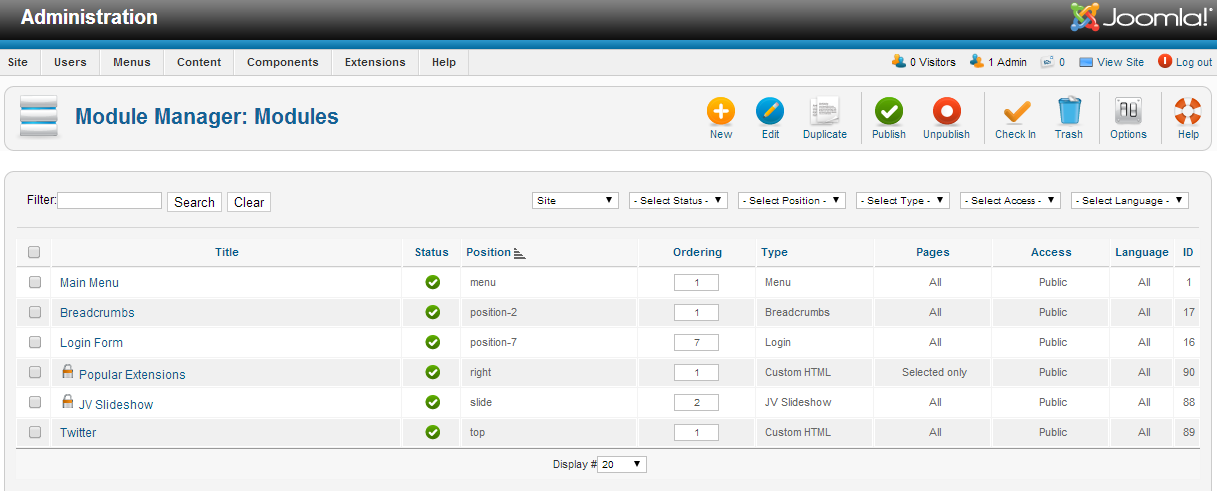
JV SlideShow
You should take a look at JV SlideShow first to have an overall view of the extension.
Click JV SlideShow in the list to configure settings:
Back-end settings:
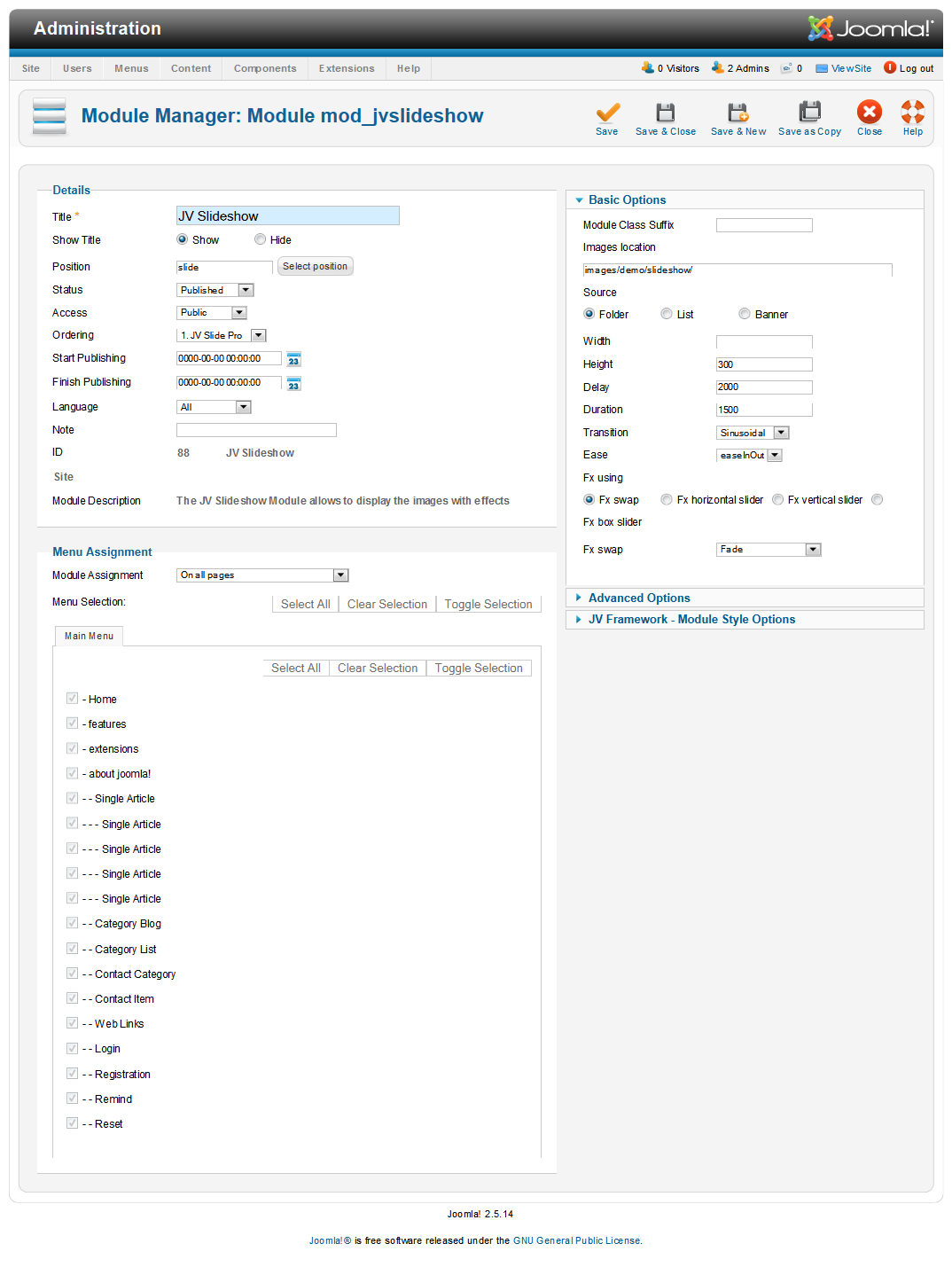
Front-end appearance: